User Management
User Management provides a streamlined interface for Superusers, enabling them to manage users and permissions efficiently.
Login as a Superuser to access Settings > User Management
Role Mapping
Access the Role Mapping tab directly from the Settings > User Management section.
Map Gathr’s default and custom roles with your organization’s user groups managed by auth providers like Okta or LDAP for authorization.
Ensure proper role mapping to maintain authorization for users in Gathr, enabling them to perform relevant operations.
Click the + button (Add Role Mapping) to configure role mappings.
Add Role Mapping
Gathr Role: Select a role for auth provider user groups.
Auth Provider Group(s): Select the user groups from the auth provider.
Validate: Click Validate to validate the role mapping.
Save: Click Save to save the role mapping.
Global Groups
Global roles mapped to the provider groups by Superuser are shown here.
Global roles are the Superuser assigned roles. If a provider group is mapped at superuser’s level, it will inherit additional privileges, irrespective of the group’s defined privileges within a particular workspace.
Users
The Users tab is designed for Superusers to view users and their roles.
Here, all users from the organization are listed with essential information.
Information Displayed:
Search: Option to search information in the users listing table.
Name: The user’s name or email Id.
Workspace Name: The name of the workspace the user is associated with.
Auth Type: The authentication method with which users can sign in.
Gathr: Option to sign in with credentials using non-SSO method.
Azure AD: Option to sign in using SSO method enabled for Azure AD identity provider.
Okta: Option to sign in using SSO method enabled for Okta identity provider.
Created Date: The date the user account was created.
Assigned Roles: Indicates the roles assigned to the user.
Roles
The Roles tab allows Superusers to manage both Global and Custom Roles.
Global Roles
These roles are predefined and include:
Data Curator
Developer
DevOps
Read-Only User
Workspace Admin
Custom Roles
Superusers can create, modify, or delete custom roles as needed to fit specific organizational requirements.
How to Use:
Access the Roles tab.
View existing Global and Custom Roles.
Use the Actions to create or manage Custom Roles.
Workspace Admin
When a user is added to a Workspace they can be assigned the Workspace Admin role.
Adding More Users as Workspace Admins
As a Workspace Admin, you can add team members to a Workspace.
Approaches to Assign Workspace Admin Role:
Approach 1: Assign Multiple Workspace Admins at Once
Navigate to the User Management page and go to the Users tab. Click on Manage Users & Roles.

In the step Add Roles, click the Select Roles drop-down and choose Workspace Admin. Click Next.
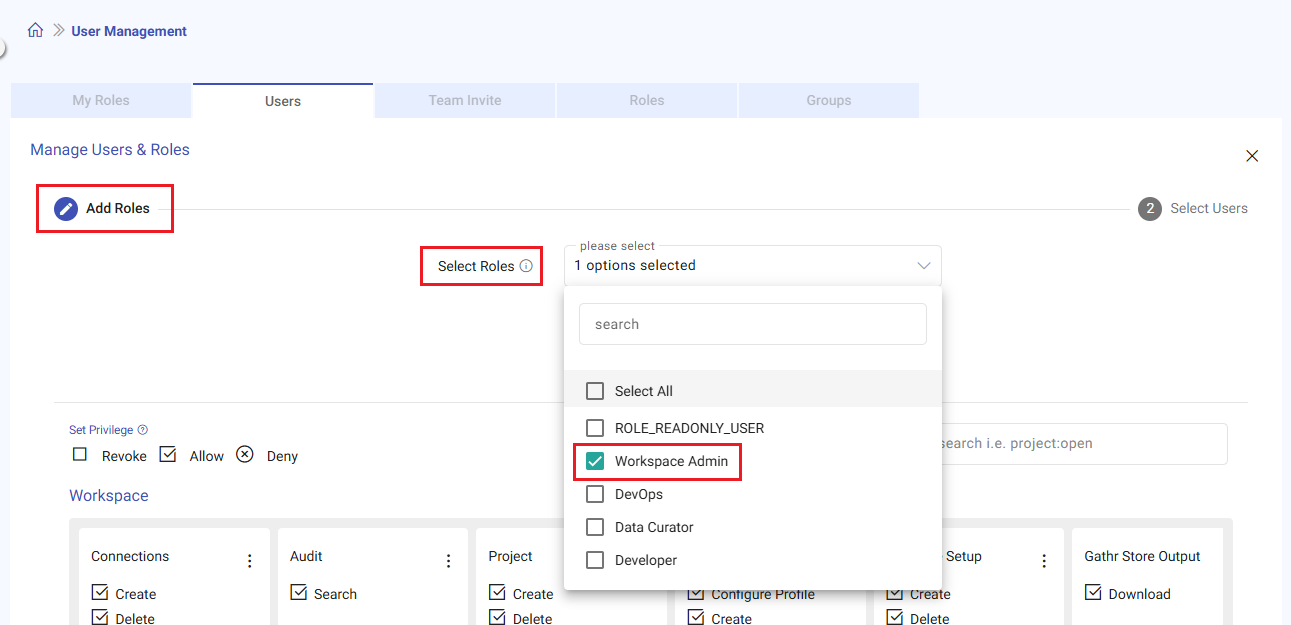
In the step Select Users, click the Select Users drop-down to choose the users you want to assign the Workspace Admin role. Alternatively, you can upload a CSV file with the list of users. Once ready, click Validate.
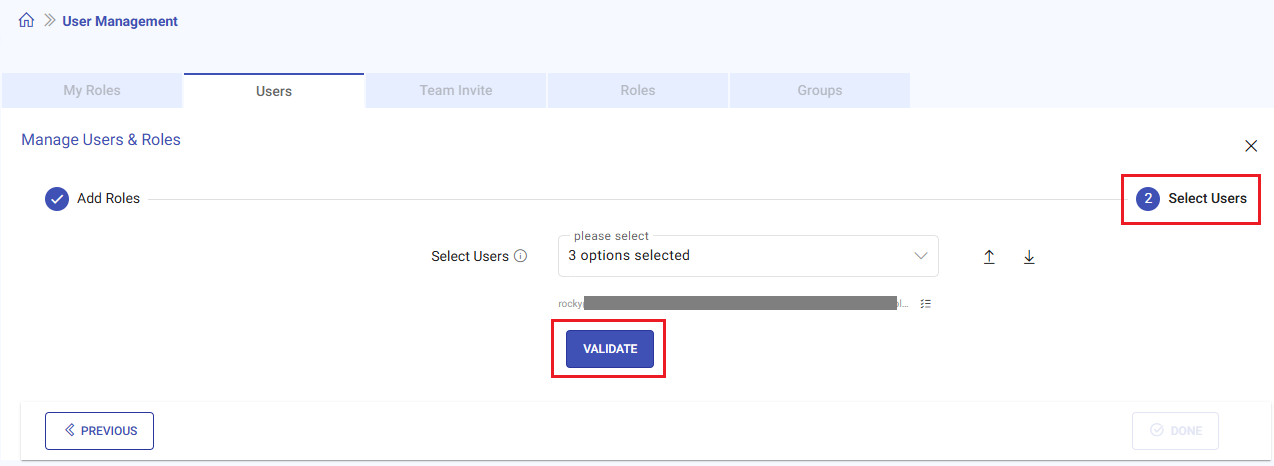
Review the list of users to be assigned the Workspace Admin role. Click Done to complete the process.
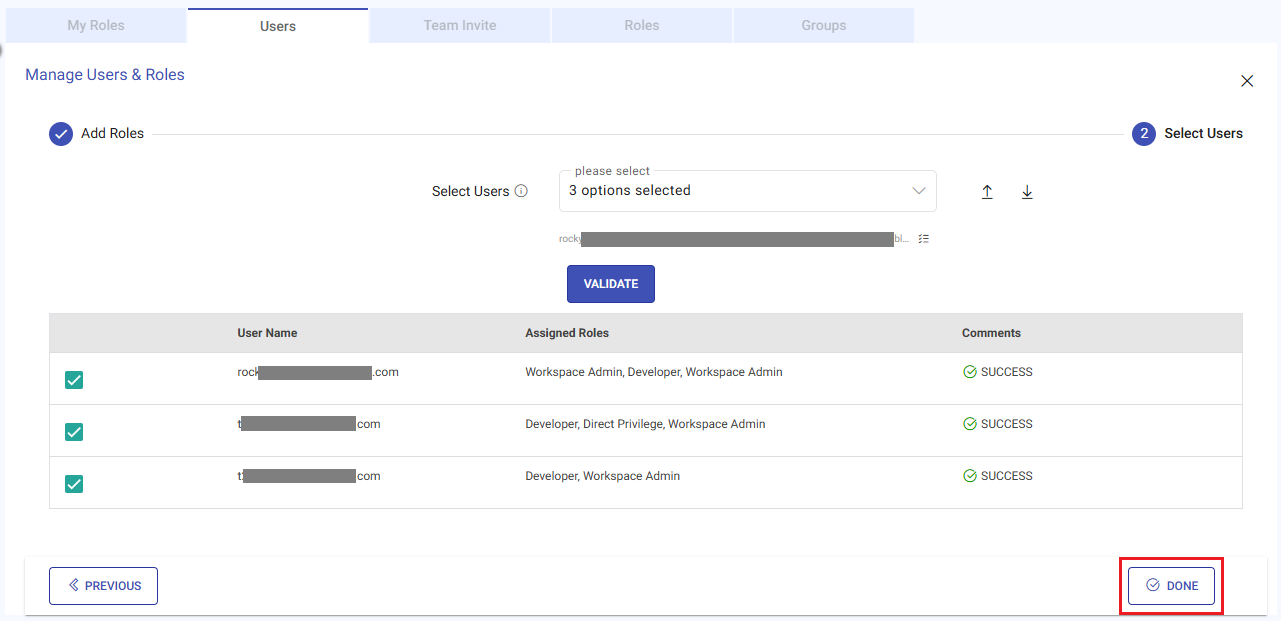
Approach 2: Assign One Workspace Admin at a Time
For the user you want to assign the Workspace Admin role, click the Edit Roles option next to their name.
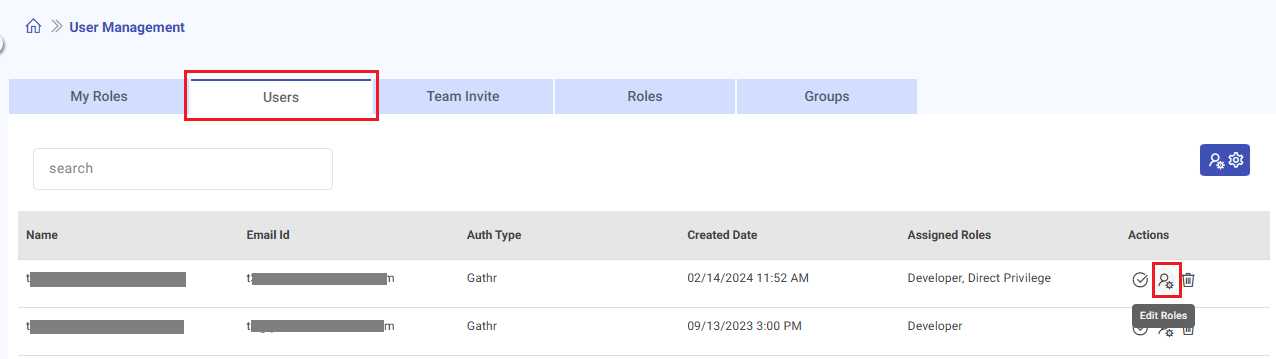
In the Select Roles drop-down, choose Workspace Admin and click Save to apply the changes.
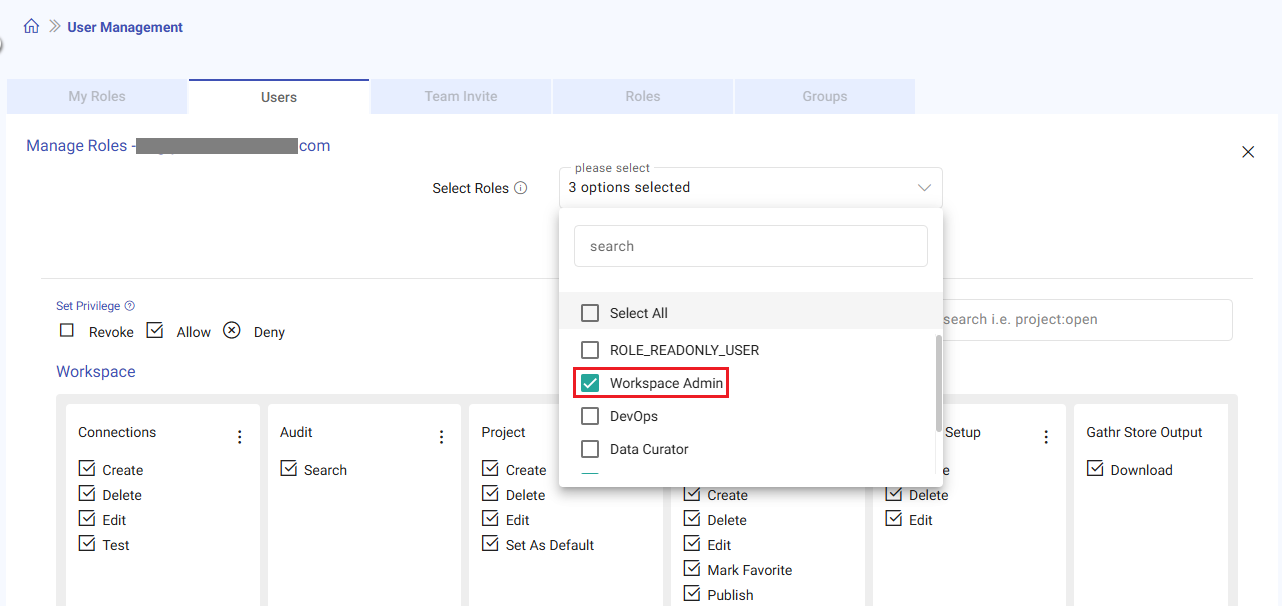
Note: If the primary Workspace Admin needs to delete their account, the billing details (such as the email address) will need to be updated. To transfer billing responsibilities to a new Workspace Admin, please contact Gathr Support.
If you have any feedback on Gathr documentation, please email us!