Gathr IQ
Login to Gathr as a superuser and access Gathr IQ from Applications > Gathr IQ.

Gathr IQ allows superusers to manage AI-powered features in Gathr.
Component-Model Configurations
Customize and optimize the interactions between different components (that are powered with AI capabilities) and models (for AI enablement on such components) within the application.
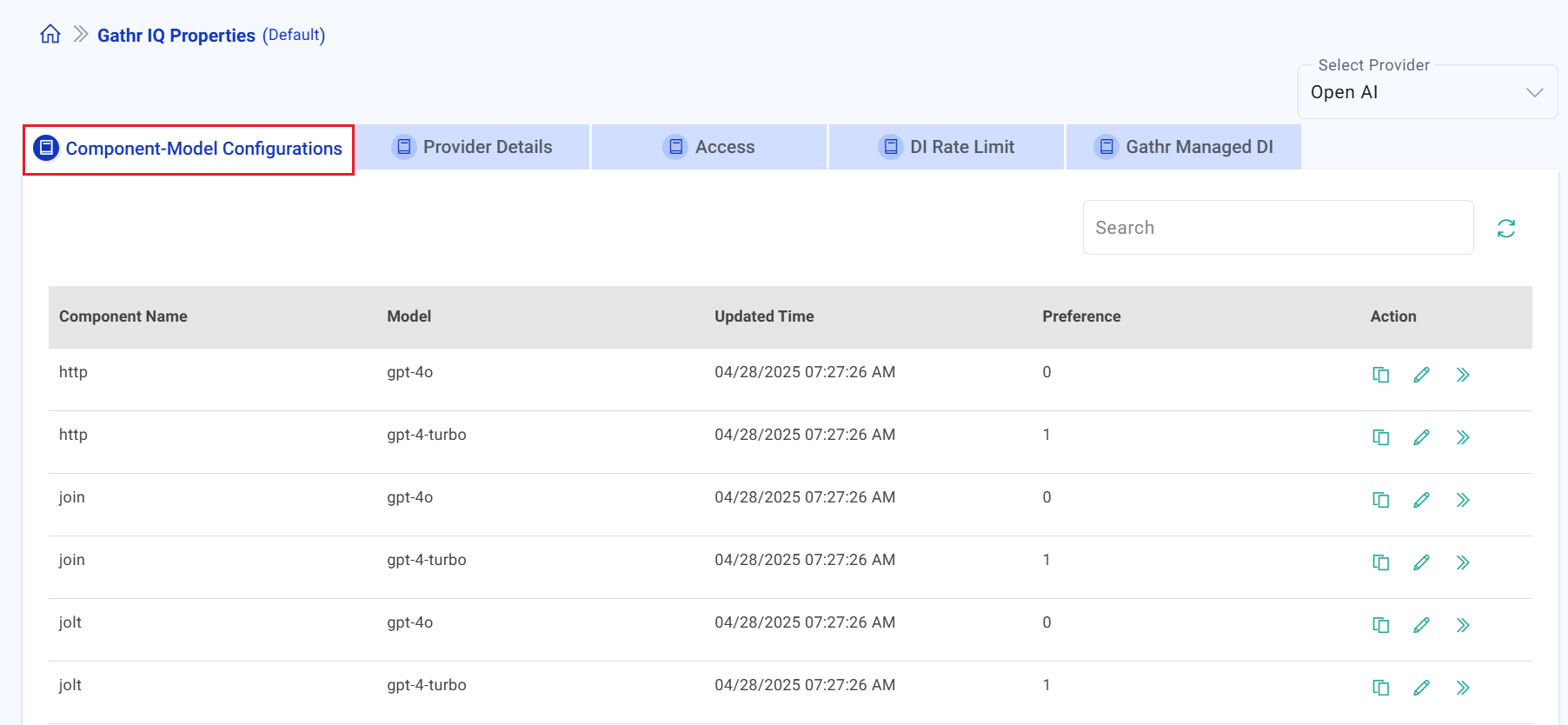
The Component-Model Configurations section contains the following fields:
Component Name
The name of the component that is interacting with the model.
Model
The model currently in use with the component. To change the model, please edit the component settings.
Updated Time
The time when the configuration was last updated.
Preference
In cases where several models are linked to a component, preference determines the sequence in which the models are utilized.
Action
Copy to clipboard: Copy the configuration to clipboard.
Edit Component: Edit the component configuration.
Select the model, update preference, and various other details, including:
Is Active: Preference to activate/inactivate the use of Gathr IQ for the component to generate responses from the LLM model. If multiple entries exist for a Component, then the entries marked as false will be skipped for communicating with the LLM model and the ones marked as true will be considered.
Regenerate Count: Number of times the model will be regenerated for the component in case of any errors.
Task Gen Max Tokens: Maximum number of tokens allowed for task generation.
Token Adjustment Factor: Max percentage of Completion Token allowed for this component.
Error Resolution Prompt: Applicable when fixing incorrect expressions provided by users. Editable Prompt JSON structure containing the dedicated prompt for the Gathr IQ Assistant. It defines instructions for the system, such as generating SQL for a Select or DQL component. Fields prefixed or suffixed with #$# will be dynamically replaced with corresponding configuration values.
Example Config: Example template for AI prompt configuration.
Prompt JSON: Editable Prompt JSON structure containing the dedicated prompt for the Gathr IQ Assistant. It defines instructions for the system, such as generating SQL for a Select or DQL component. Fields prefixed or suffixed with #$# will be dynamically replaced with corresponding configuration values.
Retry Prompt: Prompt to be used for retrying in case of wrong response from LLM.
Sample Config JSON: Sample response examples that can be used in the system prompts to make LLM better understand the expectations.
Task Generation Prompt: Applicable when designing the application using natural language inputs provided by the users. Editable Prompt JSON structure containing the dedicated prompt for the Gathr IQ Assistant. It defines instructions for the system, such as generating SQL for a Select or DQL component. Fields prefixed or suffixed with #$# will be dynamically replaced with corresponding configuration values.
Provider Details
Configure the underlying LLM (Large Language Model) provider and manage model connections for Gathr IQ. This configuration is essential to enable Gathr IQ’s AI-driven features.
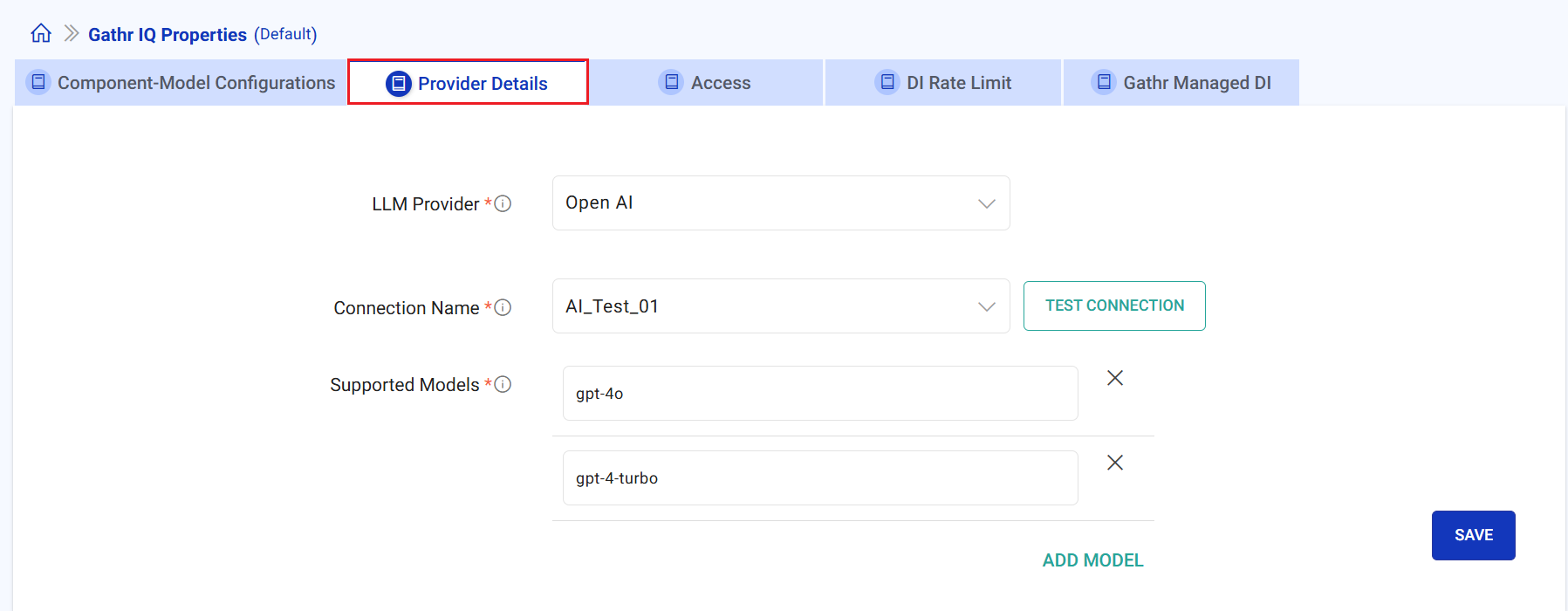
The Provider Details section contains the following fields:
LLM Provider
LLM provider to be used for GathrIQ-powered features.
Select the desired LLM provider from the dropdown. Supported options include:
Open AI
Ollama AI
Gemini AI
Azure AI
Connection Name
LLM provider’s connection name can be selected from the list, if created earlier. Or create a new connection using Add New Connection.
To create a new connection for the LLM Provider, you will need an API key or credentials from the LLM provider.
Supported Models
Type model name for the LLM provider and save the details. Use Add Model option for adding multiple models. Saved model details will be available for selection on the Component-Model Configurations tab.
Access
Manage which users or workspaces can access Gathr IQ. This is useful for restricting or enabling access at a granular level.
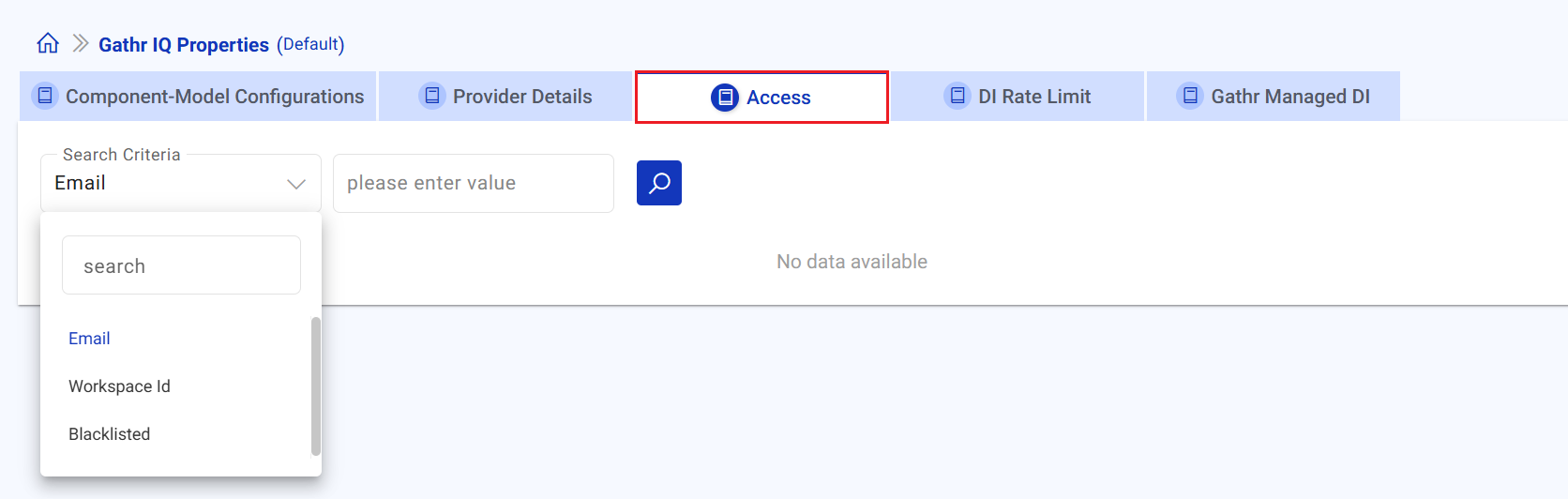
Search Criteria
Use the dropdown to select how you want to search for access entries.
Supported criteria include:
Email: Search by user email address.
Workspace Id: Search by workspace identifier.
Blocked: Filter users or workspaces that have been blocked from accessing Gathr IQ.
Enter the value (email, workspace id, etc.) in the search box and click the search icon to filter the results accordingly.
List of users or workspaces matching the search criteria will be displayed
Action
Block/allow access to users or workspaces.
Steps to Block/Allow Access
Select a search criterion (Email, Workspace Id, or Blocked).
Enter the search value and click the search icon.
Review the filtered results in the table.
Use the Action column to manage access.
DI Rate Limit
Configure the permissible API request rate for tenants utilizing Data Intelligence APIs.
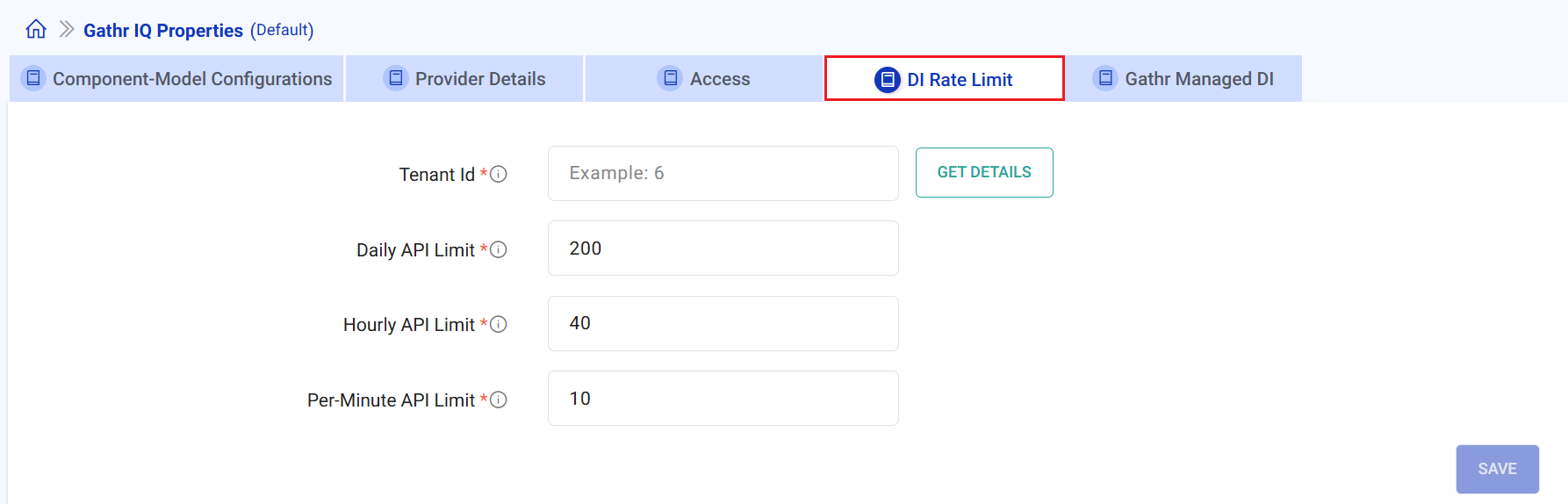
Enter a tenant Id and select GET DETAILS to display the DI rate limit for the tenant. Adjust the DI rate limit for the tenant as needed.
Tenant Id
Unique Gathr Id for the tenant.
Daily API Limit
Maximum number of API requests allowed per day.
Hourly API Limit
Maximum number of API requests allowed per hour.
Per-Minute API Limit
Maximum number of API requests allowed per minute.
Gathr Managed DI
Manage Data Intelligence AI provider services access and provider configuration for tenants.
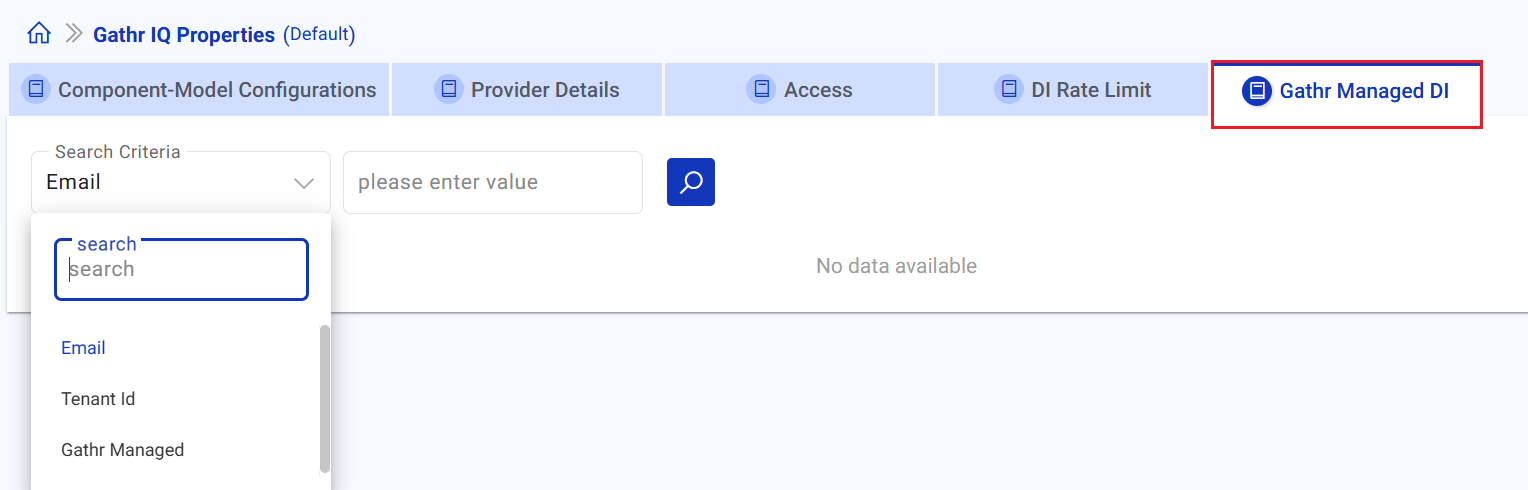
Search and Add Access
Use the dropdown to search for tenants by:
Email: Search by user email address.
Tenant Id: Search by unique Gathr tenant identifier.
Gathr Managed: Filter for tenants already configured to use Gathr-managed DI.
Tenants matching the search will be displayed in the table. Each row provides an Action column.
Click the Add Access button in the Action column to configure DI providers for a tenant.
This opens the Gathr Managed DI Tenant Access window.
Gathr Managed DI Tenant Access
Configure provider types for the selected tenant:
Tenant Id
The unique ID of the tenant for which DI access is being configured.
Providers
For each service type, select the provider from the dropdown:
SQL Generation Provider: OpenAI, Anthropic
Analysis AI Provider: OpenAI, Anthropic
Vector DB: Pinecone
Embedding Provider: OpenAI, Voyage AI
API Keys
After selecting a provider, choose the corresponding API key from the available options. API keys are managed and added by the Gathr support team and become available for superuser selection here.
Steps to Configure Gathr Managed DI
Search for the tenant using Email, Tenant Id, or Gathr Managed.
Click Add Access in the Action column for the desired tenant.
In the model, select the required providers for each service type.
Select the appropriate API keys for each provider.
- Click Save to apply the configuration, or Cancel to discard changes.
If you have any feedback on Gathr documentation, please email us!