Embedded Gathr
In this article
Gathr Webstudio can be manually configured during deployment process. This requires changing few configuration files manually.
Alternatively, a simpler way is to start the Webstudio in embedded mode. This enables the user to configure Gathr from the UI. Configuring and restarting Gathr can switch the Webstudio to cluster mode.
Embedded mode requires two services Zookeeper and Qpid, these packages are bundled in the Gathr binary and do not need additional setup.
Steps to Run
Extract the Gathr bundle and go to the extracted location in a terminal.
This location is called as Gathr installation directory.
Run the below command to start Webstudio
cd bin/ ./startServicesServer.sh -deployment.mode=embedded
Once the command executes, an EULA page opens.
Accept the license and hit Next button. Upload License page opens.
Upload the license and confirm. Next page is the login page of Gathr
Login page is displayed.
In case if the login attempt fails due to invalid license error, follow below steps to re-upload the license and login again.
Steps to resolve the license Issue while starting the tomcat for the first time:
Login to the tomcat machine and Navigate to the Gathr/conf/common/license.
Create a file named “license” and paste the valid license.
As a Gathr user restart the service using below commands:
./stopServiceServer.sh ./startServicesServer.sh -deployment.mode=embedded -config.reload=trueOnce tomcat is started successfully, you should be able to login to the web UI using Gathr user credentials.
Navigate to the Setup » Gathr and update the below details.
- Gathr Web URL
- Zookeeper Gathr Node
- Zookeeper Configuration Node
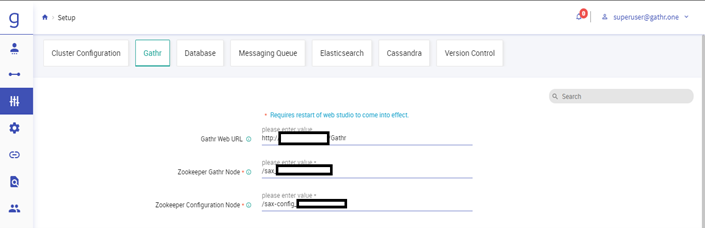
Navigate to the Setup » Database and update the below details.
- Connection URL
- User
- Password
- Run Script
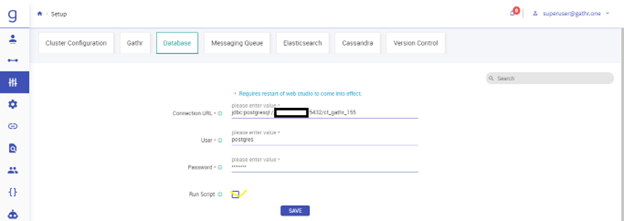
Please check the Run Script and click on Save it will execute the DDL & DML in Gathr Metastore.
Navigate to the Setup » Messaging Queue and update the below details.
- Messaging Type
- Host List
- User
- Password
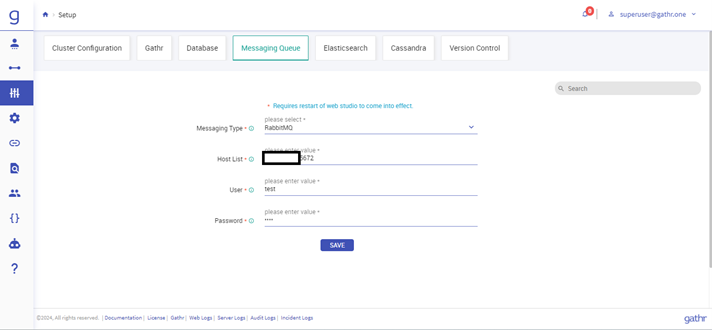
Navigate to the Setup » Elasticsearch and update the below details.
- Elasticsearch Connection URL
- Elasticsearch Cluster Name
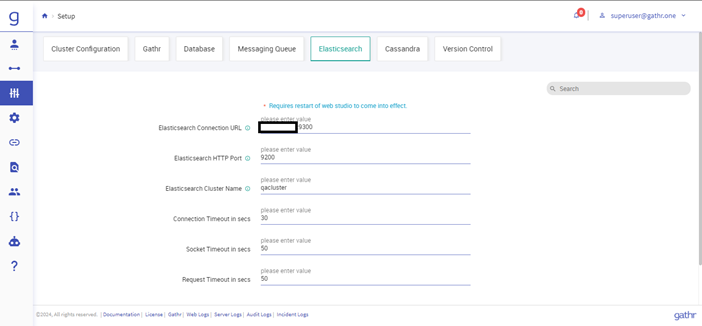
After updating the details, Please do the Gathr restart with -config.reload=true.
If you have any feedback on Gathr documentation, please email us!