Manage Connections of Workspace
In this article
To navigate to the Workspace Connections page, the user can click on the Connections feature which is available in the workspace menu.
The users with privilege to create connections can create new connections at the workspace level in the same manner as it is explained in the manage superuser connections topic. To know more, see Manage Superuser Connections.
Notes:
Unique names must be used to create new connections inside a Workspace for similar component types. User will get notified in the UI if the specified connection name already exists.
The visibility of default connections and the connections created by Superuser at any Workspace level is controlled by the Superuser.
The connections created in a Workspace can be differentiated by the Workspace and Owner name in the list. The superuser created connections will appear in the list with the Workspace and Owner name as Superuser.
Connections listed in a workspace can be used to configure features like Datasets, Pipelines, Applications, Data Validations, Import Export Entities & Register Entities inside a Project. While using the connections for above listed features, the superuser connections can be differentiated from other workspace created connections by a suffix, “global” which is given after the connection name.
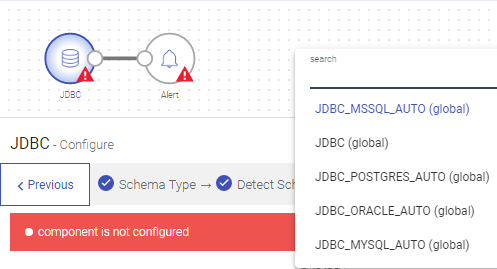
Connections will not be visible and cannot be consumed outside of the workspace in which they are created.
Scope Configuration for Workspace User Connections
When creating connections within a workspace, users can define scope to tailor their usage:
Scope: Define the scope as Workspace, Project, or Private. Workspace scoped connections are accessible to all users within the workspace across all Projects. Private connections are exclusively available to the user who created them within the workspace.
Project List: If the scope is set to Project, users can select all the Projects where this connection can be utilized.
If you have any feedback on Gathr documentation, please email us!