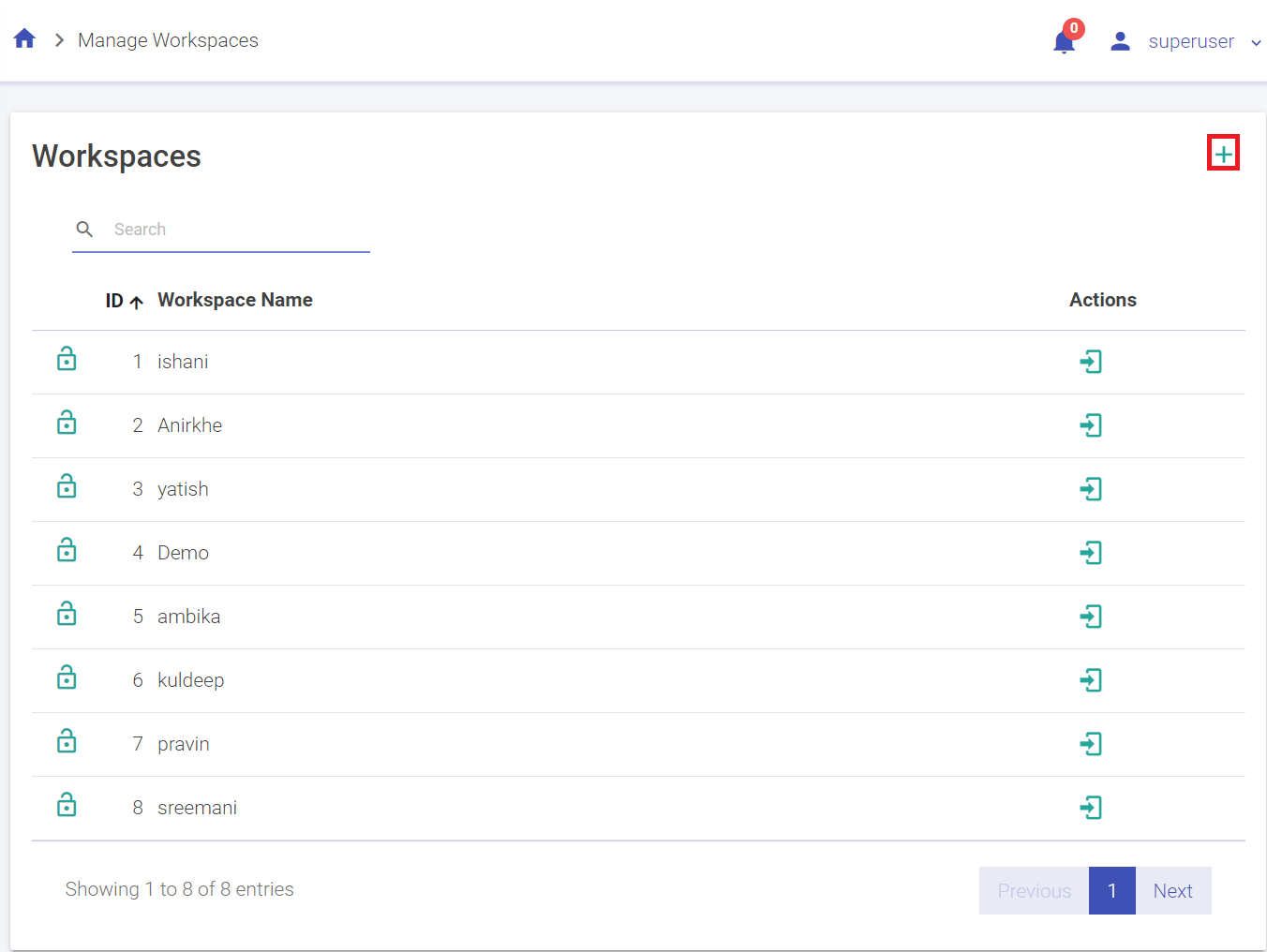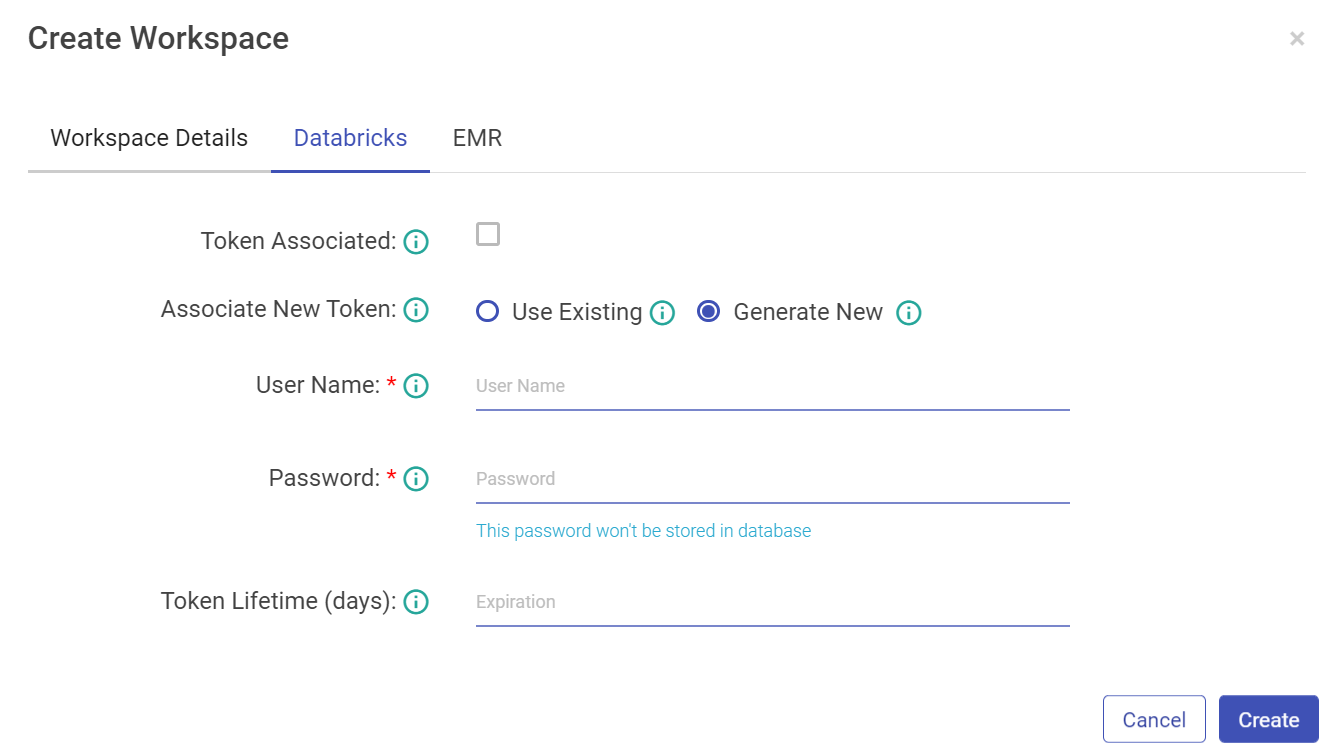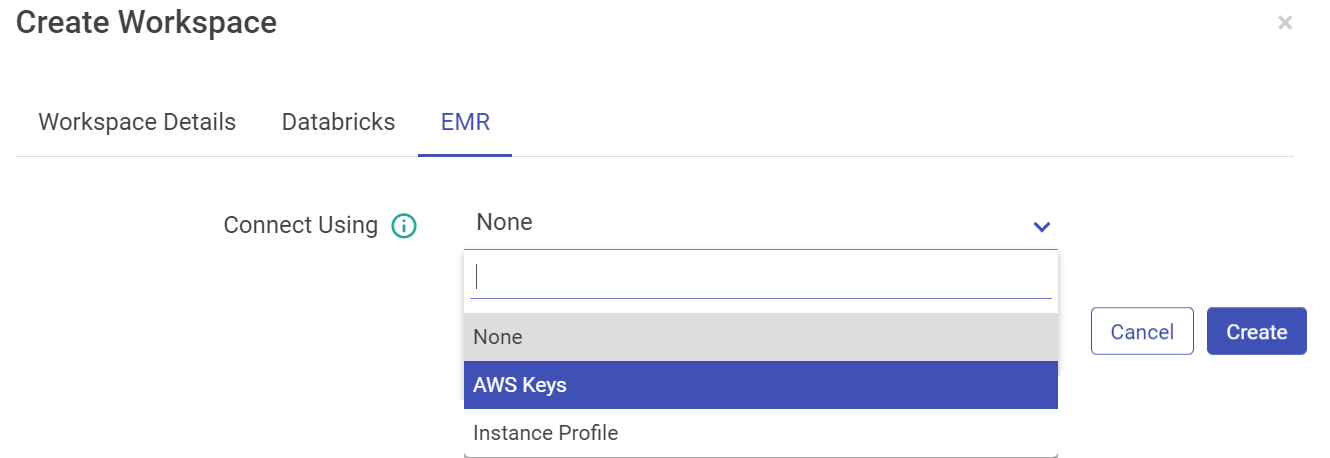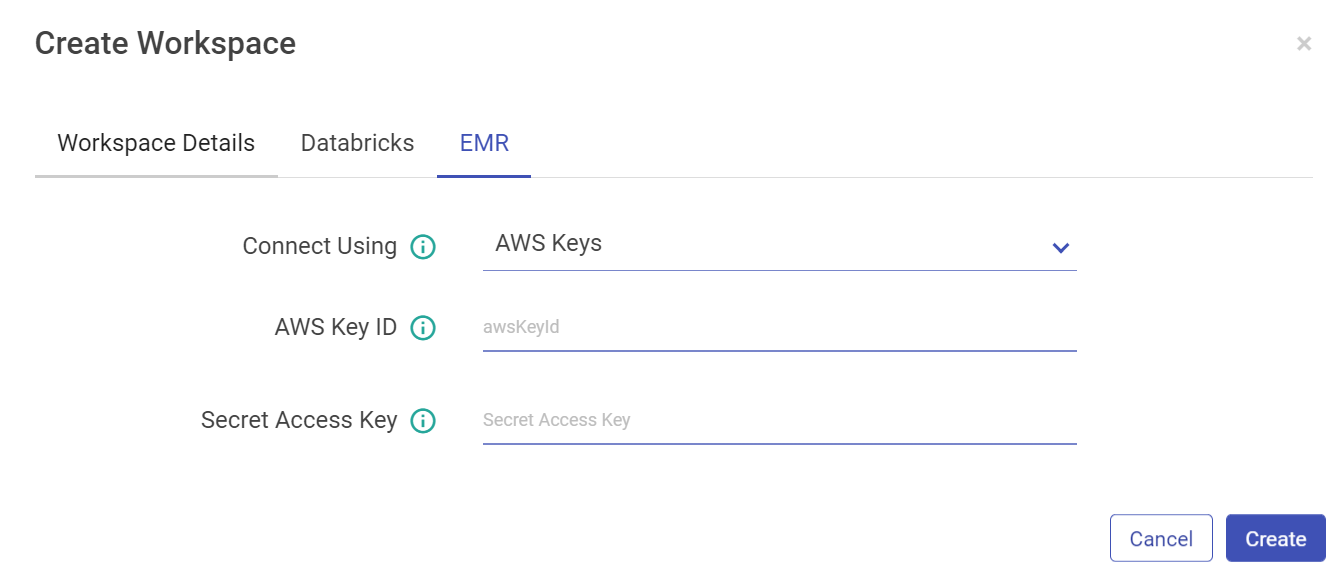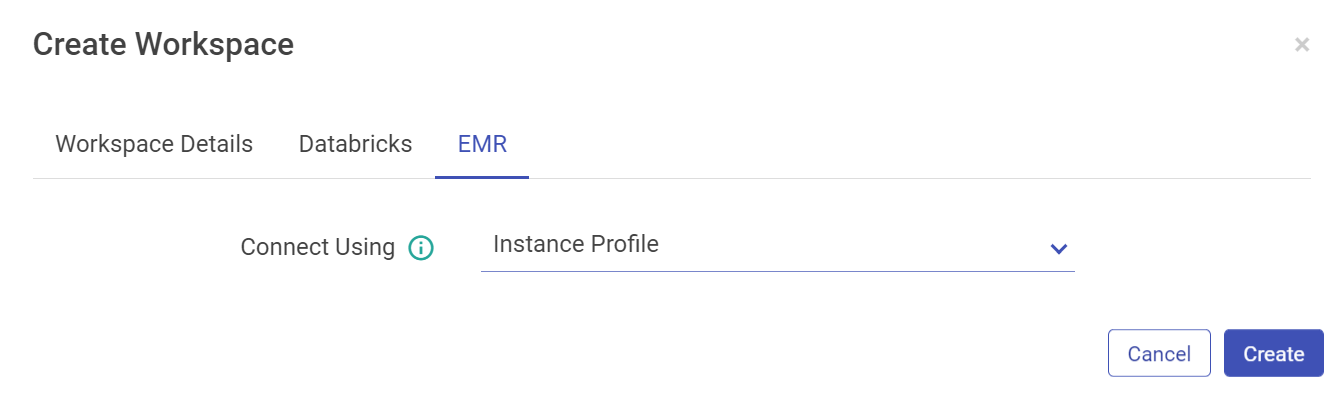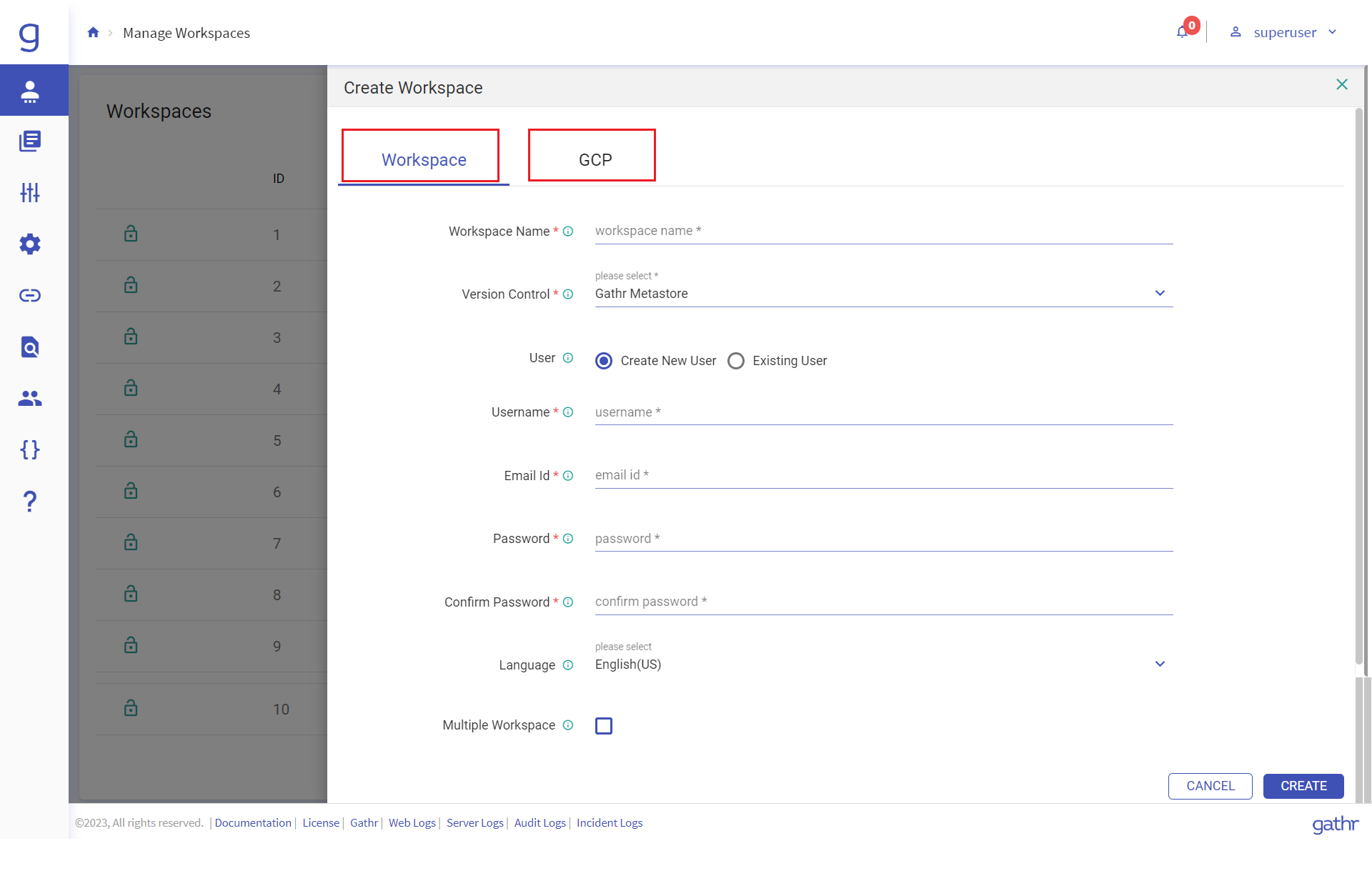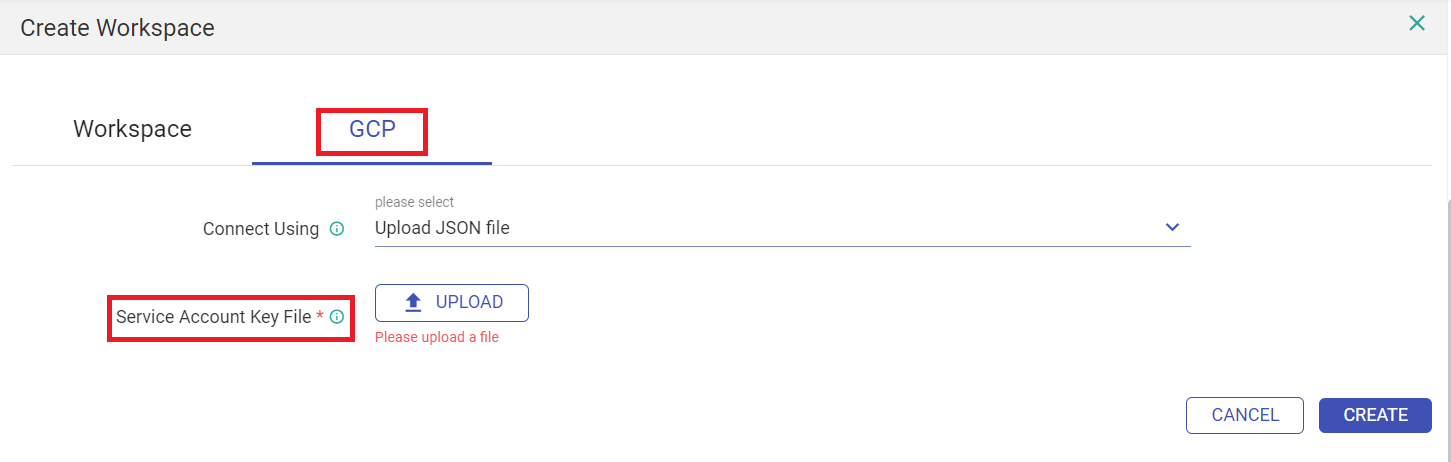Create a Workspace
In this article
A superuser can create several workspaces.
Below are the steps to create a workspace.
Go to Manage Workspace and click on Create New Workspace. (The plus sign on the top right corner)
Enter the details in the following tab.
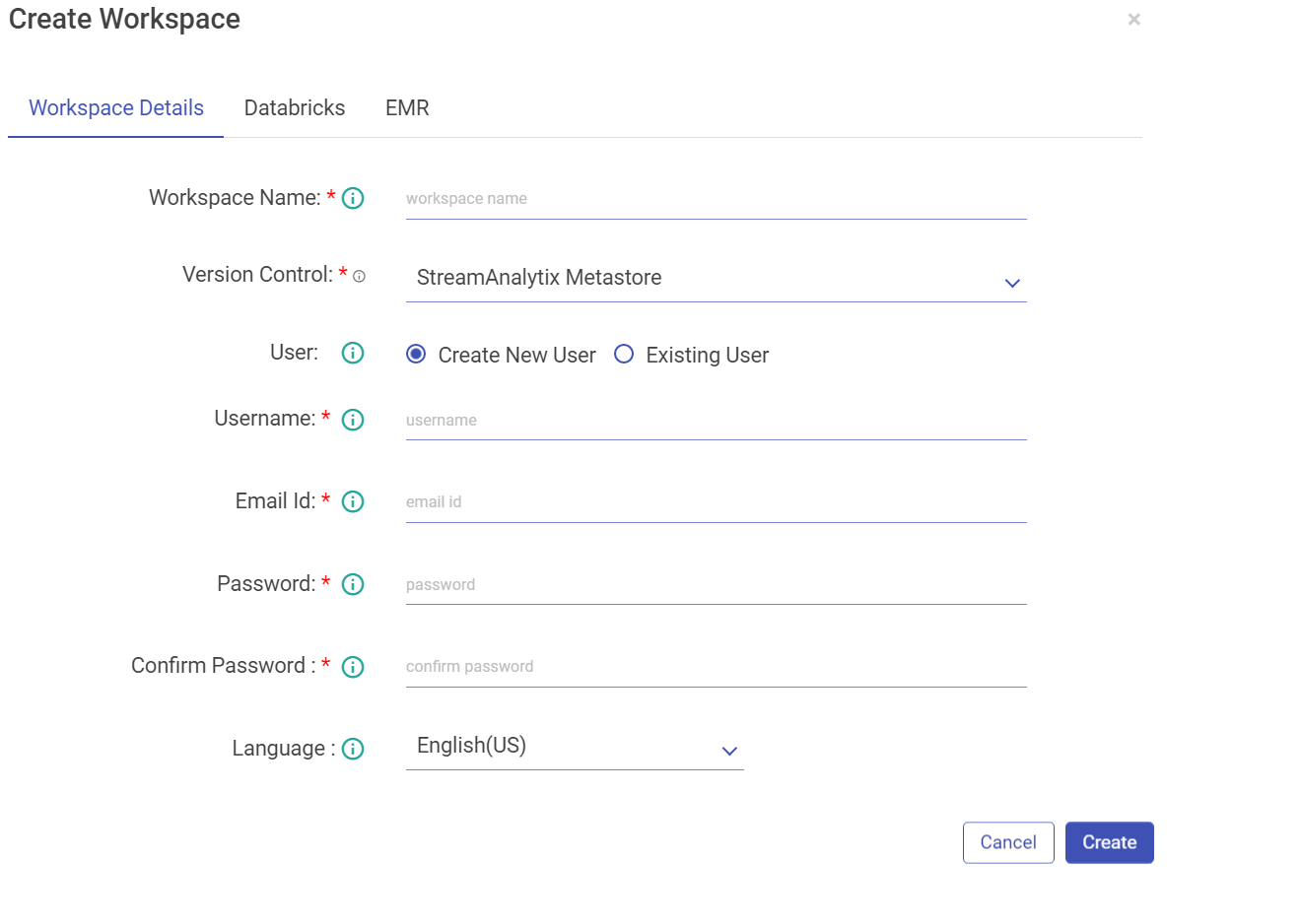
Property Description Workspace Name Enter a unique name for your workspace. Version Control User can select option for Version Control from the drop-down. Currently the below mentioned options are available:
- gathr MetaStore
- Bitbucket
- GitHub
-GitLab
User can opt for gathr MetaStore option (default) for Version Control and proceed further to fill other required details mentioned below.
If user selects Bitbucket option as Version Control, fill the below fields:
Git Login via. User can log in via. Credentials/SSH Keys. Upon selecting Credentials option, fill the below fields:
Bitbucket User Name Provide the Bitbucket user name. Bitbucket Password Provide the Bitbucket password. Click the Fetch Workspace button to fetch the Bitbucket Workspace. Upon selecting SSH Keys option upload the Git SSH Key file.
If user selects GitHub option as Version Control, fill the below fields:
Git Login via. User can log in via. Credentials/SSH Keys. Upon selecting Credentials option, fill the below fields:
Git User Name Provide the GitHub user name. Git Password Provide the GitHub access token or password. If user selects GitLab option as Version Control, fill the below fields:
Git Login via. User can log in via. Credentials/SSH Keys. Upon selecting Credentials option, fill the below fields:
Git User Name Provide the Git user name. Git Password Provide the Git password. C User A user can be of following types:
Create New User: Enter a user name.
If the user selects Create New User option, fill the below fields:
Username Enter a username that will be used to log in the Application. Email Id Enter an email id that will be used for any communication with the user. Password Enter a Password. Confirm Password Re-type the password. Language Choose the language, from English (US) and German (DE).
Click Create.
If the user selects Existing User option, in that case Assign User** by selecting users who can access the workspace.
While creating the workspace, configure Databricks Token details and credentials.
Property Description Token Associated If the Databricks user token is associated with gathr user or not. Associate New Token Associate a new Databricks user token.
Use Existing: Select this if you already have a databricks token_value.
Generate New: Select this option if you want to generate new databricks.
Username Provide Databricks username with which token_value is generated. Password Enter the password for Databricks username. Token Lifetime (days) Provide Databricks token_value. For EMR, you can configure using AWS keys or the Instance Profile.
Configure with EMR cluster using AWS Keys:
Property Description Connect Using Select AWS Keys from the drop-down if you want to configure EMR cluster using AWS Key ID and Secret Access Key. AWS Key ID AWS Key that will be used for all the communication with AWS. Secret Access Key Secret key corresponding to AWS key. Configure with EMR cluster using Instance Profile option:
Users creation is based on Databricks and EMR access as well. There may be users that won’t have access to create a Databricks users, for them the Databricks tabs will be not be accessible and so will be the case for EMR users.Click Create to save the changes and the new Workspace will be listed in the Manage Workspaces page.
Create Workspace for GCP in Gathr
In GCP environment, click the + icon to Create Workspace.
Under the Create Workspace window, Workspace and GCP tabs are available. Under the Workspace tab, the below fields are available:
| Field | Description |
|---|---|
| Workspace Name | Provide a unique name of the workspace to be created. |
| Version Control | Select option available in the drop-down list to manage version control. The available options are: Gathr Metastore (default), Bitbucket, GitHub, GitLab. |
Upon selecting the Gathr Metastore option, the below options are available:
| User | Users who can access the workspace. Options available are: Create New User, Existing User. |
Options available under Create Users are:
| Username | Name of the user. By default user will be the workspace admin. |
| Email Id | Provide email ID of the user. |
| Password | Provide password of the user. |
| Confirm Password | Provide password for conformation. |
| Language | Select the preferred language of the workspace. |
| Multiple Workspace | Option to assign the new user access from the dropdown to other workspaces. |
Option available under Existing User are:
| Assign Users | Select user who can access the workspace. |
Click CREATE.
If the Version Control option is selected as Bitbucket, then the below options are available:
| Git Login Via | Select one of the two available options: Credentials and SSH Keys. |
If Credentials option is selected, then below fields are avaiable:
| Bitbucket User Name | Provide the registered username of the choosen version control. |
| Bitbucket Password | Password of the specified user name is authenticate connection. |
Click FETCH WORKSPACE button.
If SSH Key option of Git Login Via is selected, then the below field is available:
| Upload Git SSH Key | Alternate option to connect with Git version control by uploading SSH keys. |
If the Version Control option is selected as GitHub, then the below options are available:
| Git Login Via | Options available are: Credentials, SSH Keys. |
If Credentials option is selected, then below fields are avaiable:
| Git User Name | Provide the registered username of the choosen version control. |
| Git Password | Password of the specified user name is authenticate connection. |
If SSH Key option of Git Login Via is selected, then the below field is available:
| Upload Git SSH Key | Alternate option to connect with Git version control by uploading SSH keys. |
Likewise, if the Version Control option is selected as GitLub, then the below options are available:
| Git Login Via | Options available are: Credentials, SSH Keys. |
If Credentials option is selected, then below fields are avaiable:
| Git User Name | Provide the registered username of the choosen version control. |
| Git Password | Password of the specified user name is authenticate connection. |
If SSH Key option of Git Login Via is selected, then the below field is available:
| Upload Git SSH Key | Alternate option to connect with Git version control by uploading SSH keys. |
Under GCP tab of Create Workspace window, the below fields are available:
| Field | Description |
|---|---|
| Connect Using | The available options to connect using GCP are: None and Upload JSON File. |
| Service Account Key File | Upon selecting Upload JSON File option, you will be required to upload the JSON file of service account key. This Service Account key is generated in the GCP console. |
Click CREATE.
If you have any feedback on Gathr documentation, please email us!