Cluster Configuration for HDInsight Using Ambari
💡 The component versions that are mentioned in this sub-topic are for representational purpose only. For the Gathr supported component version details, see Component Versions Supported →
Login to Gathr using Superuser credentials and go to Setup from the main menu.
Select the Cluster Configuration tile and configure the properties as given below:
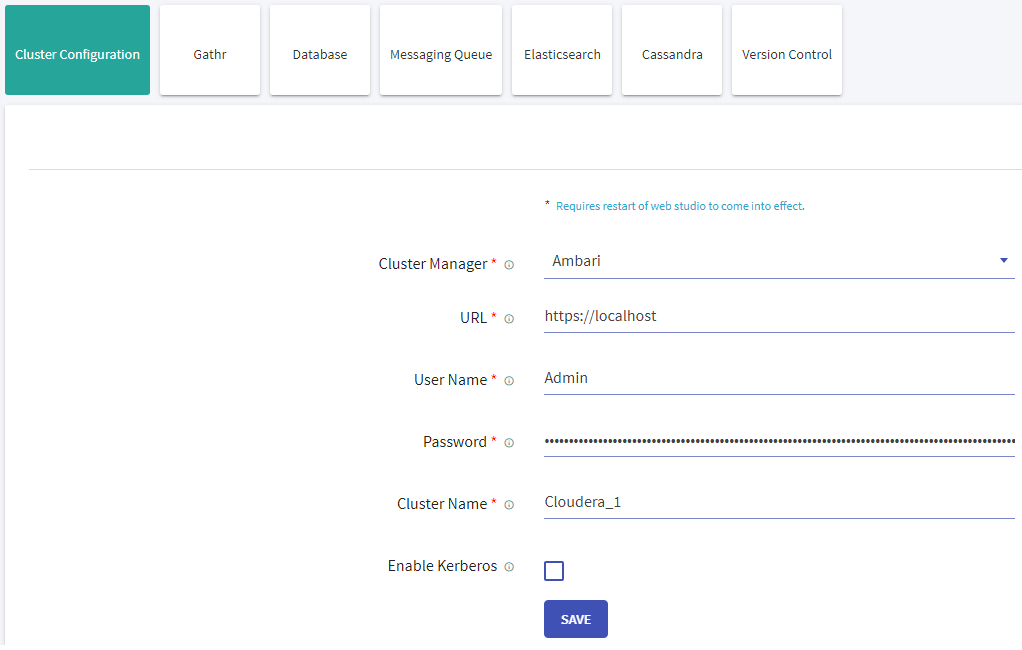
Provide values for the following properties:
Field Description Cluster Manager Select the cluster manager as Ambari URL Provide the Ambari URL as specified below:
http://ambari host>User Name Username for Ambari Password Password for Ambari Cluster Name Provide the Ambari cluster name Enable Kerberos Enable Kerberos allows Kerberos configuration from cluster manager be configured in Gathr. To enable Kerberos on Gathr environment, follow the Configure Gathr for Kerberos section. Click Save and configure all managed services that are supported in Gathr with its progress.
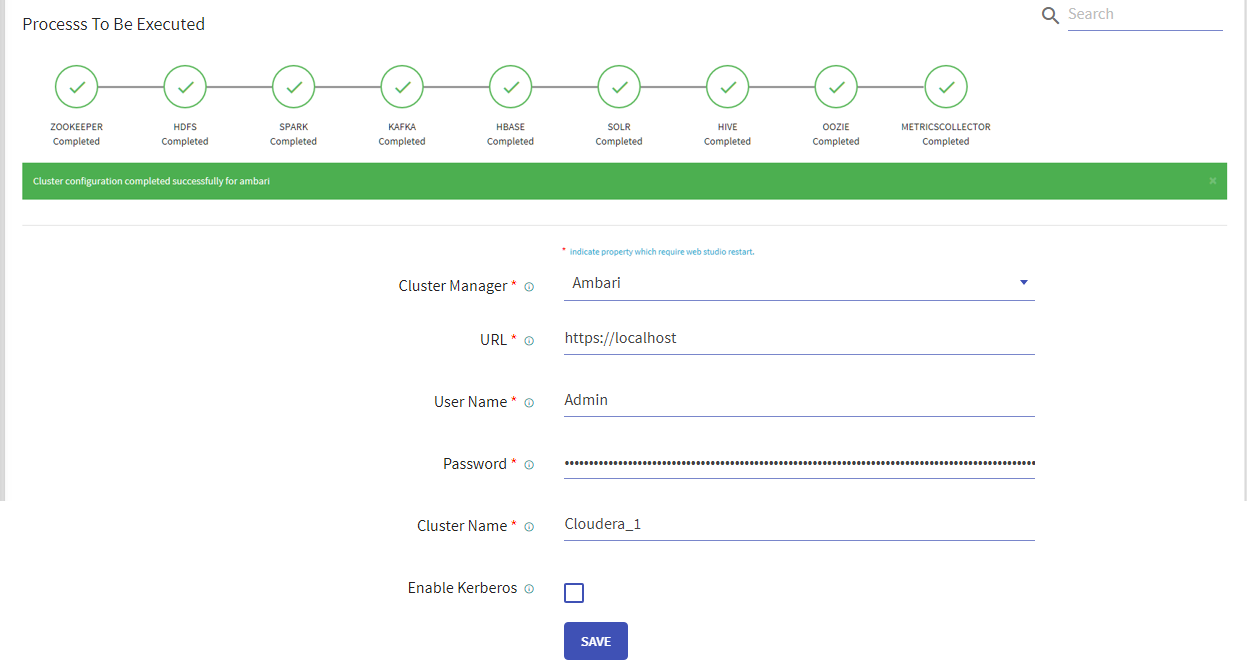 Livy configuration is not supported through setup simplification process; please make sure that Gathr is pointing to correct Livy URL which is as follows:
Livy configuration is not supported through setup simplification process; please make sure that Gathr is pointing to correct Livy URL which is as follows:
Livy URL for HDP -> http://localhost:8999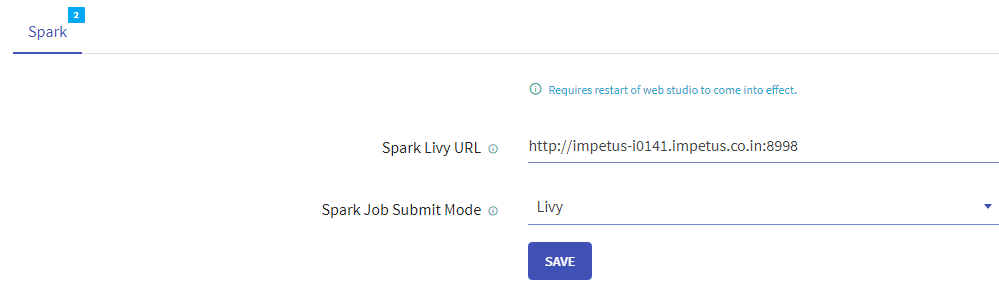
If you have any feedback on Gathr documentation, please email us!