Processors are built-in operators for processing the data by performing various transformations and analytical operations. Each processor is responsible for performing a specific action. You can drag and drop multiple processors and stitch them together to implement the business logic in a pipeline.
Alert processor notifies users about occurrence of a specific event during pipeline execution as configured by the user.
Configuring Alert processor for Spark pipelines
To add an Alert processor into your pipeline, drag the processor to the canvas and right click on it to configure.
|
Field |
Description |
|---|---|
|
Alert Name |
Specify a name for the alert. The alert is triggered with this name when the criteria is met. |
|
Alert Type |
Depending upon the severity of the alert, you can provide an Alert Type. • General: low severity • Critical: high severity |
|
Enable |
To enable or disable the alert. If enabled, alerts are generated based on the criteria specified. If disabled, no alerts are generated. |
|
Aggregation |
It accumulates incoming records for a specific window interval. You can enable or disable the Aggregation property. • Enabled: When Aggregation is selected, a single alert is generated for a specific time window and frequency when it matches the alert criteria. • Disabled: When Aggregation is deselected, alert is generated every time whenever it matches the alert criteria. |
|
Occurs/frequency |
Number of occurrences of a repeating event. |
|
times in |
Window duration of the event. |
|
Grouping |
Grouping field appears only if Aggregation checkbox is selected.
Suppose you want to generate an alert for a device when its temperature goes above 1000 F, for 5 times in the last 30 seconds.
You start by specifying the Alert criteria as: temperature > 1000 F
Then select the Aggregation checkbox and specify values as occurs “5” times in “30”seconds.
The system will check for the specified criteria and verify the devices one by one.
You are receiving temperatures for device MAC001, and if it registers more than 1000 F for 5 times in 30 seconds, the system will generate the alert once.
If both Aggregation and Grouping fields are not selected, and criteria specified is: “temperature > 1000 F”. Alert will be generated every time whenever condition is met. |
|
ADD CONFIGURATION |
Enables to configure additional properties. |
Click on the NEXT button. Specify the Alert criteria here.
.
|
Field |
Description |
|---|---|
|
Criteria |
Criteria provides the condition for the Alert to be generated. Multiple condition on same or different fields can be configured and operations (AND & OR) can be applied to them as well. Supported conditions for creating an expression are as follows (applicable as per data type – Text/Number/Decimal): If you select text field, following function will appear • contains • does not contain • starts with • does not start with • ends with • does not end with • equals • not equal to • less than |
|
Add Group/ Add Rule |
Multiple rules and groups can be configured on same or different message fields. |
|
Send Alerts |
Specify email address to which notifications should be sent when an alert is generated. You can send mail to multiple recipients with CC and BCC fields. |
|
Frequency |
Occurrence of filter condition when specified rule criteria is met. |
Click on the NEXT button. Enter the notes in the space provided. Click Save for saving the configuration details.
How to View Generated Alerts
To view generated Alerts, go to your Workspace > Alerts > Information.
The bell icon on top right of the page shows notification of alerts generated. For example, if you see 1 next to bell icon, it indicates 1 alert is generated.
If you click on the bell icon, you can view the alerts generated. The system will display last twenty alerts at a time.
Refresh Interval: The time interval after which you want to refresh or reload the page. For example, if refresh interval is 5 minutes, page will be refreshed after 5 minutes.
Actions:
The following two types of actions can be performed on the Alerts.
1. View Description: The Alert description which you entered at the time of creation of Alert can be viewed by clicking on the eye  icon.
icon.
2. View Message Source: The source record for which alert is generated can be viewed by clicking on the View Message Source icon.
The aggregation processor is used for performing the operations like min, max, average, sum and count over the streaming data.
For example, you have an IOT device, which generates an event comprising of three fields: id, time and action.
You wish to calculate how many actions of each type happened in a window of 15 seconds duration. You can make use of Aggregation (COUNT) operation for calculating the number of actions of each type from total events received in a window of 15 seconds duration.
The following table lists the functions supported by Aggregation processor.
|
Average |
Calculates average of selected fields and also assigns it to provided output field. |
|
Sum |
Sum function totals all the selected fields and also assigns it to provided output field. |
|
Count |
Count values of selected input fields and also assigns it to provided output field. |
|
Minimum |
Calculates the minimum value of selected fields and also assigns it to provided output field. |
|
Maximum |
Calculates the maximum value of selected fields and also assigns it to provided output field. |
Configuring an Aggregation processor for Spark pipelines:
To add an Aggregation processor into your pipeline, drag the processor to the canvas and right click on it to configure.
|
Field |
Description |
|---|---|
|
Functions |
All Aggregation functions are listed here. Select the function from the list which is to be applied over Input fields. |
|
Input Fields |
Select the fields from the list on which Aggregation has to be applied. |
|
Output Field |
Outcome of the Aggregation function is stored in this field. |
|
Time Window |
Type of time window that you want to apply. Time window options: • Fixed Length: When selected, configured aggregation functions get applied over a fixed window duration. • Sliding Window: When selected, configured aggregation functions get applied over the moving window. |
|
Window Duration |
Time window duration in seconds. |
|
Slide Duration |
Window slide duration in seconds. |
|
Event Column |
Time stamp column of incoming records. |
|
Watermarking |
Watermark handles the data which arrives late. The data is considered to be late when it arrives to the system after the end of the window. The water mark mechanism keeps the window open for specified watermark duration in addition to initial defined window duration. • Yes: Enables watermarking. • No: Disables watermarking. |
|
Watermark duration |
It keeps the window open for the specified watermark duration in addition to initial defined window duration. • Yes: when selected Yes, watermarking will be applied. • No: When selected No, watermarking will not be applied. |
|
Group By |
Applies grouping based on the selected fields. • Yes: Enables selection of grouping fields. • No: Disables selection of grouping fields. This is the default option. |
|
Grouping Fields |
Select fields on which grouping is to be applied. |
Click on the NEXT button. Enter the notes in the space provided.
Click SAVE for saving the configuration details.
It is a processor which enables you to create a custom business logic. It is used for components which are not inbuilt within StreamAnalytix.
Implements the ‘com.streamanalytix.framework.api.processor.JSONProcessor ‘interface and provide custom business logic in implemented methods.
You will be able to perform operations on datasets which are not supported by other processors.
Pre-requisites
To use a custom processor, you need to create a jar file containing your custom code. Then upload the jar file in a pipeline or as a registered component.
To write a custom logic for your custom Data Source, download the sample project.
Import the downloaded sample project as a maven project in Eclipse. Ensure that Apache Maven is installed on your machine and that the PATH for the same is set.
Implement your custom code. Build the project to create a jar file containing your code, using the following command:
mvn clean install –DskipTests.
If the maven build is successful, you need to upload the jar on the pipeline canvas as shown below.
Custom processor for Spark
Custom processor for Spark supports writing code in Java programming language.
While using Custom processor in pipeline, you need to create a class which implements com.streamanalytix.framework.api.spark.processor.CustomProcessor interface. Add unimplemented methods in this class to write your own business logic in it.
Shown below is a sample class structure:
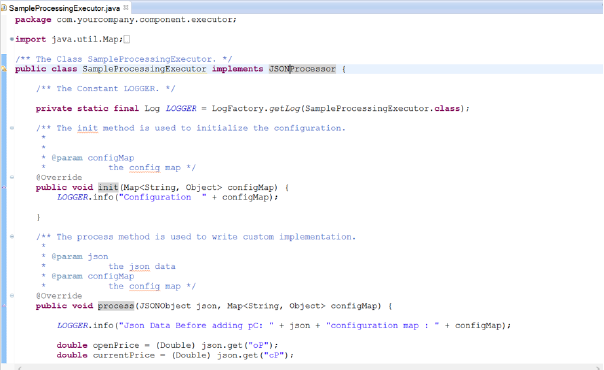
There are three methods to implement.
1. Init: Enables to enter any initialization calls.
2. Process: Contains actual business logic.This method is called for each and every tuple.
3. Cleanup: All resource cleanup occurs in this method.
Configuring Custom processor for Spark pipelines
To add a Custom processor into your Spark pipeline, drag the Custom processor on the canvas. Right click on it to configure as explained below.
|
Field |
Description |
|---|---|
|
Implementation Class |
Fully qualified name of the class which implements custom processor and has custom logic.
The control will be passed to this class to process incoming dataset. |
|
ADD CONFIGURATION |
Additional properties can be added using ADD CONFIGURATION link. |
Click on the NEXT button. Enter the notes in the space provided.
Click SAVE for saving the configuration details.
The container processor loads data to Couchbase server and reads data from it.
This processor is used as a caching container which reads both the aggregated data and raw data from the bucket.
Configuring Container processor for Spark pipelines
To add a Container processor into your pipeline, drag the processor to the canvas and right click on it to configure.
|
Field |
Description |
|---|---|
|
Load From Template |
Select the template from the list. Only those templates will be visible in the drop down list that are created globally or within that workspace. |
|
Sync With Source Template |
When you use a template configuration, this tab is reflected. If any change is made in the source template, corresponding changes are reflected in Container’s configuration. |
|
Connection Name |
Provide a connection name for creating a connection. |
|
Bucket Name |
Couchbase bucket name. Select the Couchbase bucket that gets generated with Couchbase connection.
You can also create a new bucket by specifying the bucket name. you also need to specify bucket password. |
|
Bucket Password |
Specify Bucket password in case new bucket is created. |
|
Memory Quota |
Memory Quota in megabytes per Couchbase server node. Memory Quota cannot be less than 100 MB. |
|
Replicate View Indexes |
By checking the Replicate view indexes checkbox, you ensure that view indexes, as well as data are replicated |
|
Flush |
When flushed, all items in the bucket are removed as soon as possible. |
|
Document Id |
Unique identifier for newly created documents of Couchbase. |
|
Retention Enable |
When selected, each newly created item lives for the number of seconds specified by retention policy. After the expiration time is reached item will be deleted by Couchbase server. |
|
Record Limit |
Limit to fetch the records from Couchbase. When selected Yes, specify number of records to be fetched from the Couchbase server. When selected No, all records will be fetched from the server. |
|
Max No of Records |
Number of records to be pulled from the server. |
|
Overflow Condition |
Fetch the records based on order for the selected column. (Fetch minimum records for ascending order and fetch maximum records for descending order) Note: With aggregation, select the grouping field in the Overflow condition. |
|
Fetch Data |
Raw Data: Fetch the raw data from the Couchbase bucket. Aggregated Data: Fetch the aggregated data from the Couchbase. A new field is populated, where you can group the fields from the schema. |
|
Output Fields |
Fields in the message that needs to be a part of the output data. |
|
Grouping Fields |
Field of selected message on which group-by is applied. |
|
Fields |
Select the fields on which function is to be applied. |
Click on the NEXT button. An option to Save as Template will be available. Add notes in the space provided and click on Save as Template.
Choose the scope of the Template and Click SAVE for saving the Template and configuration details.
Fields are decoded to hide sensitive data.
Base64 is a group of binary-to-text encoding schemes that represent binary data in an ASCII string format by translating it into a radix-64 representation.
Base64 encoding schemes are commonly used when there is a need to encode binary data that needs be stored and transferred over media that are designed to deal with textual data. This is to ensure that the data remains intact without modification during transport
Configuring Decoder for Spark pipelines
To add a Decoder processor into your pipeline, drag the processor to the canvas and right click on it to configure.
|
Field |
Description |
|---|---|
|
Output Field |
The list of columns in which decoded value of selected column will be stored. New Column name can be added to this field (This column will be added to dataset.) |
|
Scheme |
Base64 is supported. |
|
Input Field |
The list of columns for which you want to decode the field. |
|
Add Field |
Add multiple columns for decoding. |
Click Next to get the schema detected. Click next to add Notes and then save the configuration.
Decryption processor is used to decrypt data coming from data source.
Configuring Decryption processor for Spark pipelines
To add a Decryption processor into your pipeline, drag the processor on to the canvas and right click on it to configure.
|
Field |
Description |
|---|---|
|
Output Field |
The decrypted data field. |
|
Algorithm Type |
Decryption algorithm used to encrypt data. |
|
Input Field |
The field to be decrypted. |
|
Secret Key |
A valid secret key used to encrypt data. |
|
Key Format |
Format of the secret key, it could be hexadecimal or Base64 encoded. It is important to encode the binary data to ensure that it is intact without modification when it is stored or transferred. |
|
Algorithm |
Key Size |
Algo values to be used |
|
AES |
128 bit |
AES |
|
DES |
56 bit |
DES |
|
Triple DES |
192 bit |
DESede |
|
Blowfish |
32-448 bit |
Blowfish |
|
RSA |
1024, 2048, or 4096 bit |
RSA |
After the decryption, the Detect Schema window will show the decrypted data.
Distinct is a core operation of Apache Spark over streaming data. The Distinct processor is used for eliminating duplicate records of any dataset.
Configuring Distinct processor for Spark pipelines
To add a Distinct processor into your pipeline, drag the processor on to the canvas and right click on it to configure.
Enter the fields on which distinct operation is to be performed.
Click on the NEXT button. Enter the notes in the space provided.
Click SAVE for saving the configuration details.
Note: Distinct can't be used right after Aggregation and Pivot processor.
Example to demonstrate how distinct works.
If you apply Distinct on any two fields: Name and Age, then the output for the given fields will be as shown below: I
|
Input Set {Name:Mike,Age:7} {Name:Rosy,Age:9} {Name:Jack,Age:5}
{Name:Mike,Age:6} {Name:Rosy,Age:9} {Name:Jack,Age:5} |
Output Set {Name:Mike,Age:7} {Name:Mike,Age:6} {Name:Rosy,Age:9} {Name:Jack,Age:5} |
In applications, you are often encountered with large datasets where duplicate records are available. To make the data consistent and accurate, you need to get rid of duplicate records keeping only one of them in the records.
Dedup processor returns a new dataset after removing all duplicate records.
Configuring Dedup processor for Spark pipelines
To add Dedup processor into your pipeline, drag the processor to the canvas and right click on it to configure.
|
Field |
Description |
|---|---|
|
De-Dup Columns |
Columns used for determining the duplicate values. |
|
Watermarking |
Yes: When selected Yes, watermarking will be applied. No: When selected No, watermarking will not be applied. |
|
Watermark Duration |
Specify the watermark duration. |
|
eventColumn |
Message field of type timestamp. |
|
ADD CONFIGURATION |
Additional properties can be added using ADD CONFIGURATION link. |
Click on the NEXT button. Enter the notes in the space provided.
Click Save for saving the configuration details.
Example to demonstrate how Dedup works:
You have a dataset with following rows:
[Row(name='Alice', age=5, height=80),
Row(name='Alice', age=5, height=80),
Row(name='Alice', age=10, height=80)]
Now if Dedup columns are [age, height], then Dedup processor would return below dataset:
[Row(name='Alice', age=5, height=80),
Row(name='Alice', age=10, height=80)]
and if Dedup columns are [name, height], then Dedup processor would return below dataset:
[Row(name='Alice', age=5, height=80)]
DQM stands for Data Quality Management. DQM processor defines the quality rules for data and performs necessary action on the faulty data.
NOTE: This processor does not work on Mozilla Firefox.
It performs series of validation on individual data field along with actions on functions, in case if applied validation fails. Varieties of validations are available for each Data Type such as Not Null, Contains, and Starts With and Ends With.
DQM processor has seven categories of Validation functions, one for each Data Type.
Data Type
1.Array
Note: Array represents the JSON (not nested) array of primitive types (String, Number, Double and Boolean)
2.String
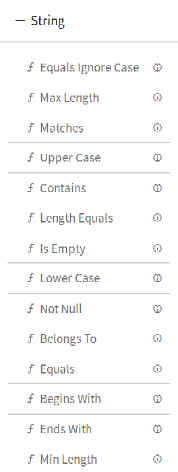
3.Number
4.Decimal
5.Date
6.Boolean
7.Timestamp
8.Opening Braces and Closing Braces
Use these braces for adding or separating two or more expressions.
DQM processor has three Action functions that are triggered when Validation fails:
1.Send To Error –It persists the invalid records in configured error handler target and discard the records for further processing in pipeline. Right click the Send To Error button to open the error handler configuration. When the data validation fails, a json message is sent to the configured error handler target. This json has the key “errorMessage” in the error handler target, that contains the expressions due to which validation fails.
Note: The last Error Log Target configuration saved on Send to Error is where the configuration is saved.
2.Assign Value –It gives option to assign static or dynamic values to any message field.
a.Static Values:
Select any message field and apply validation on it. If the validation criteria is not met, assign static values to that field.
Example:
Let us apply validation on field “id” (id equals to 10).
Click on the Save button for saving the validation criteria.
Whenever the value of the field “id” is equal to “10”, the record will be processed as it is.
If the value of the field “id” is not equal to “10”, static value 100 will be assigned to that id.
Click on the Save button for saving the configuration settings.
Click Next and write the notes. The changes will be reflected in Auto Inspect window
We can see in the above screen wherever id value was not 10, the value got replaced with the static value 100.
b.Dynamic values:
• Dynamic String Values:
• Dynamic Numeric values
Dynamic String Values
Dynamic values can be assigned using @ (the rate operator).
Select any message field and apply validation on it. If the validation criteria is not met, assign dynamic values to that field.
Example:
Let us apply validation on field “id” (id equals to 10).
Wherever the value of the field id is equal to 10, the record will be processed as it is. If this validation criteria is not met, dynamic value should be assigned to that id.
You can dynamically assign the values of any other field like crop, soil, climate, pest, cost_per_hectare (message fields) to the field id wherever validation criteria is not met.
Write @ (the rate operator) in the values text box of Configuration Settings-Assign Value.
All the message fields will be displayed in the drop down list. Select the field whose value is to be dynamically assigned to field id.
For example, let us select field “soil” from the drop down list.
Write the expression as: @{soil}
The selected field value has to be enclosed within the curly braces.
After writing the expression, click on the Save button.
Wherever the value of the field id is 10, the record will be processed as it is.
Otherwise, the value of the field soil will be assigned to the id value in that column.
Click on the Save button for saving the configuration settings.
Click Next and write the notes. The changes will be reflected in Auto Inspect window
We can see in the below screen, wherever field id value was not 10, field soil got assigned to the id value.
Note: It is important to keep data type into consideration while assigning the dynamic values. The data type of two columns should be same for assigning the values except the String datatype.
Dynamic Numeric value: For numeric fields, mathematical operations can be used for assigning the values.
Example:
Let us apply validation on field “id” (id equals to 10).
Wherever the value of the field id is equal to 10, the record will be processed as it is. If this validation criteria is not met, assign dynamic value to the field id using arithmetic operators.
Let us apply simple mathematical operation on the field “cost_per_hect”.
Write the expression as @{cost_per_hect+100}
The expression will be evaluated as cost per hectare value will be added to 100. The output will be assigned to the field id wherever its value is not 10.
Click on the Save button for saving the configuration settings.
Click Next and write the notes. The changes will be reflected in Auto Inspect window.
Let us evaluate the columns “id and cost_per_hect”.
The value of the cost_per_hect in the second row is 7193, if 100 is added to it, the output is 7293 and this value gets assigned to the field id.
The value of the cost_per_hect in the third row is 7403, if 100 is added to tithe output is 7503, this value gets assigned to the field id.
Accordingly, all id values get updated except where the id is 10.
3.Discard –It discards the record for further processing in pipeline.
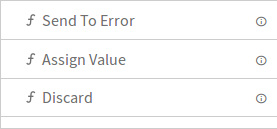
If a record is eligible for more than one action then Actions will be executed as per below order:
1.Send To Error (Highest priority)
2.Discard (Lowest priority)
Configuring DQM Processor:
To add a DQM processor into your pipeline, drag the DQM processor to the canvas and connect it to a Data Source or processor. Right click on it to configure.
On the configuration canvas of Data Quality processor, select fields, then drag and drop the Validation and Action functions.
Choose a field in message panel from Configuration, respective data type validations will be expanded in function panel.
After selecting the message, drag and drop the validation functions and connect them.
Connecting lines show the Logical operator, AND/OR over it.
By default, the AND operator is selected, but it can be toggled to OR operator via right click on it.
Most validation functions in Data Quality processor does not require user input such as Not Null, Is Empty, Upper Case etc, hence no error icon gets visible on top of them. There are some validation functions which requires user input and shows the error (red) icon for configuration.
Right click on the field (message) to configure the required input for validation function. Configuration panel also shows the Negate option so that same validation function can be utilized with reverse condition as shown below in the screenshot.
Once all of the validations are configured, you can add an Action function at the end. This action function gets triggered if validation fails as shown below:
You can select multiple fields and define the validations as defined for city field in above screenshot.
Note: If you are using any Timestamp field for configuration, specify the value in following format:
“yyyy-MM-dd HH:mm:ss”
For Date field, use below format:
“yyyy-MM-dd”
Using Drools Processor we can perform rules based processing on incoming data using Drools Rule Engine.
To use this processor user needs to create a jar either manually or using Drools Workbench (Kie Jar) and upload it on the processor.
Configuring Drool processor for Spark pipelines
To add a Drools processor into your pipeline, drag the processor to the canvas and right click on it to configure.
|
Field |
Description |
|---|---|
|
Drool Source |
Specify the Drool Jar source i.e. If drools jar is created using Workbench then select Kie JAR radio button else select Other JAR |
|
Upload File |
Upload the jar whose type is selected in drools source. |
|
Select Files |
If the Drools Source is Other JAR then this option will list all files relevant to Drool and found in the JAR file uploaded. Select the files that you want to use in pipeline. |
|
Fact Class Names |
This displays all the Fact classes auto detected from the Uploaded Jar file. Select the Fact classes you want to use in the pipeline. If the Fact Class Name is not displayed in drop-down that you want to use then you can manually type its fully qualified class name here. |
|
Output Fact Class |
This is the Final Fact class whose data will be moved to next component in the pipeline. Select the fact class that you want to process further. |
|
ADD CONFIGURATION |
Enables to configure additional properties. |
Drop Processor removes the selected fields from the Data Sets, which means it will not be reflected in the Schema.
Configuring Drop processor for Spark pipelines
To add a Drop processor into your pipeline, drag the processor to the canvas and right click on it to configure.
|
Field |
Description |
|---|---|
|
Fields |
Message Fields which needs to filtered in output records. |
Click NEXT and add notes if required.
Click SAVE for saving the configuration details.
Fields are encoded to hide sensitive data.
Base64 is a group of binary-to-text encoding schemes that represent binary data in an ASCII string format by translating it into a radix-64 representation.
Base64 encoding schemes are commonly used when there is a need to encode binary data that needs be stored and transferred over media that are designed to deal with textual data. This is to ensure that the data remains intact without modification during transport.
Configuring Encoder for Spark pipelines
To add an Encoder processor into your pipeline, drag the processor to the canvas and right click on it to configure.
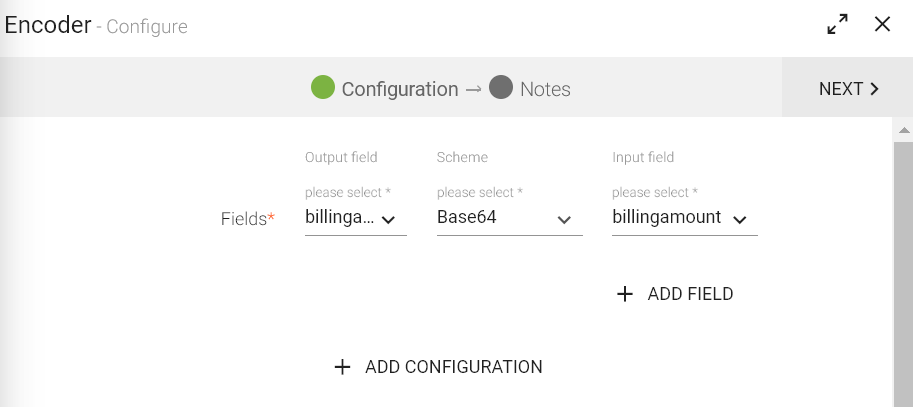
|
Field |
Description |
|---|---|
|
Output Field |
The list of columns in which encoded value of selected column will be stored. New Column name can be added to this field (This column will be added to dataset.) |
|
Scheme |
The list of columns for which you want to Encode Field. |
|
Input Field |
Base64 is supported. |
|
Add Field |
Add multiple columns for encoding. |
Click Next to get the schema detected.
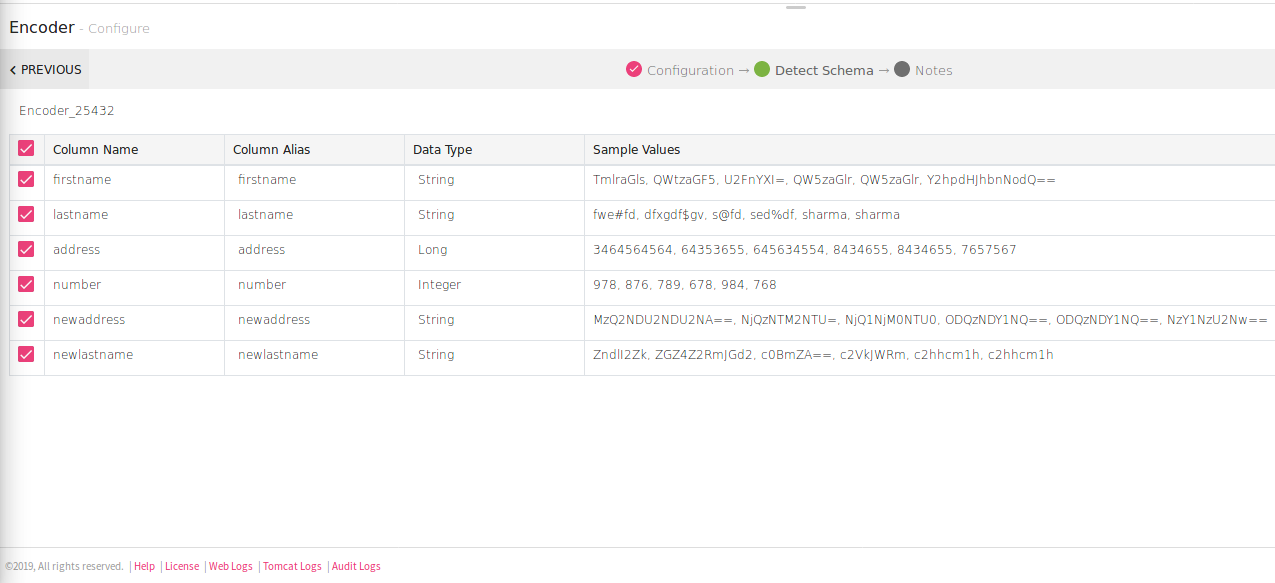
Click Next to add Notes and save the configuration.
Encryption processor allows data to be encrypted. The data coming out from a data source, which requires further processing and data security, this processor allows to hide the actual data during transformation or processing.
This is useful to hide or transform sensitive or confidential data such as credit card details, bank details, contact details, personal details etc. Encryption processor lets you to encrypt that sensitive information.
Configuring Encryption for Spark pipelines
To add an Encryption processor into your pipeline, drag the processor to the canvas and right click on it to configure.
|
Field |
Description |
|---|---|
|
Output Field |
Encrypted data field. |
|
Encryption algorithm used to encrypt data. |
|
|
Input Field |
The field to be encrypted. |
|
Secret Key |
A valid secret key used to encrypt data. |
|
Key Format |
Format of the secret key, which is hexadecimal or Base64 encoded. It is important to encode the binary data to ensure it to be intact without modification when it is stored or transferred. |
This processor is responsible for performing transformation operations on incoming dataset, e.g., replace, format, trim, uppercase, lowercase, etc. It uses spark expression language for preparing transformation query.
Configuring Expression Evaluator for Spark pipelines
To add an Expression Evaluator processor into your pipeline, drag the processor to the canvas and right click on it to configure.
|
Field |
Description |
|---|---|
|
Expression |
Provide SQL expression using SparkSQL functions, that evaluates to a column. Evaluated value can be updated to an existing column or can be assigned to a new column. Note: Enclose string literal/constant values inside single quotes e.g. ‘John’, ‘Suite 130 Los Gatos, CA 95032, US’. |
|
Validate |
Validate the expressions applied on the column. |
All the columns of the schema are populated and you can apply any transformation on it. The functions that can be applied are all listed in the right table, as shown in the figure.
Note: Refer Expression Evaluator section in Data Preparation section.
This processor is responsible for performing filtering operations on incoming dataset, e.g., equals, contains, not-null, ranges, matches, starts-with, ends-with, etc. It uses spark expression language for constructing filter criteria.
Configuring Expression Filter for Spark pipelines
To add an Expression Filter processor into your pipeline, drag the processor to the canvas and right click on it to configure
.
|
Field |
Description |
|---|---|
|
Expression |
Provide SQL expression using SparkSQL functions, that evaluates to true/false, e.g., sqrt(ceil(TXN_ID))>2.0 will return either true or false. Rows which satisfy the criteria, e.g. return true, will remain in stream and rest will be filtered out. Note: Enclose string literal/constant values inside single quotes e.g. ‘John’, ‘Suite 130 Los Gatos, CA 95032, US’. |
|
Validate |
Validate the expressions applied on the column. |
Note: Refer Expression Filter section in Data Preparation section.
You can apply any transformation and the list of functions that can be applied are all listed in the right table, as shown in the figure.
Data filtering is required to refine the datasets so that you simply get what you need excluding other data that can be repetitive, irrelevant or sensitive. Different type of filters can be used to query results or other kind of information.
The Filter processor is used to display specific records by using filter criteria. For example, you can define the Filter rule: grade contains “software” and name contains “Mike”. The system will fetch all the records which meet this criteria.
Configuring Filter processor for Spark pipelines
To add a Filter processor into your pipeline, drag the processor to the canvas and right click on it to configure.
|
Field |
Description |
|---|---|
|
Config Fields |
Enables to create local variables. |
|
Message Name |
Message on which filter rule is to be applied. |
|
Filter Rule |
Enables to create a filter rule. The rule applies filter on the data based on the criteria provided. For example, OrderMethodType is not null, Year less than 2050 and OrderMethodType matches Fax. |
|
Add Rule |
Enables to configure additional rules. |
|
Add group |
Additional groups can be added using Add group link. Rule(s) clubbed with either AND or OR operator that comes under a group i.e. Rule1 AND/OR Rule2.
For example, (grade contains software) AND (name contains Mike)
You need multiple groups for adding multiple operators. |
|
Delete |
Enables to delete added group or rule. |
|
Negate |
If Negate is true, the filter criteria is evaluated as NOT of the given criteria.
If Negate is false, then the filter criteria is evaluated as it is. By default it is set to false. |
|
Add New Criteria |
Enables to configure additional criteria. |
|
Up and Down arrows |
Enables to move the groups and rules up and down. |
Click on the NEXT button.
Click on the Save button If you do not wish to create a new template.
The Field Splitter splits string data based on a regular expression and passes the separated data to new fields. Use the Field Splitter to split complex string values into logical components.
Field Splitter splits string data based on a regular expression and passes the separated data to new fields. Use the Field Splitter to split complex string values into logical components.
For example, if a field contains an error code and error message separated by a comma, you can use the comma to separate the code and message into different fields.
Configuring Field Splitter processor for Spark pipelines
To add Field Splitter processor into your pipeline, drag the processor to the canvas and right click on it to configure as explained below:
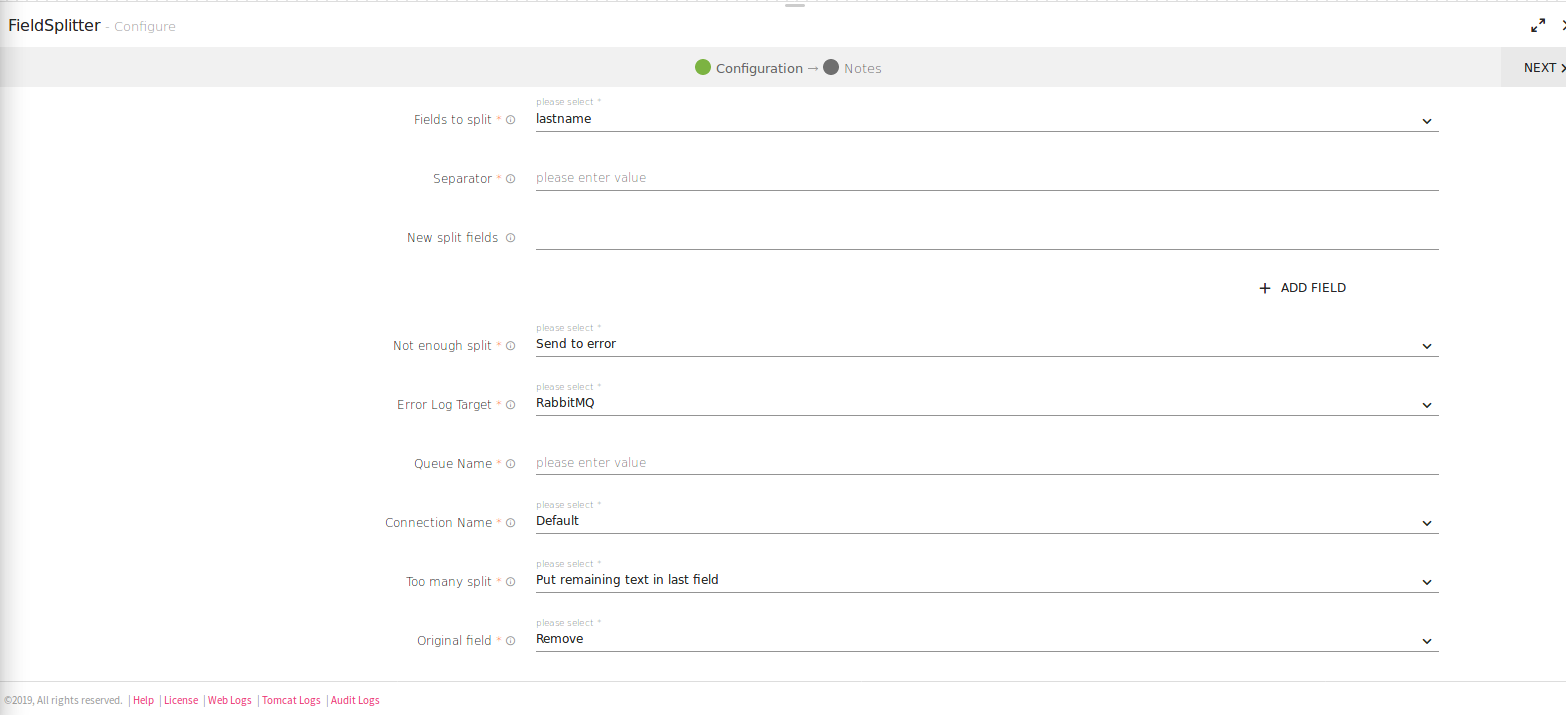
The Field Splitters are as follows:
|
Field |
Description |
|---|---|
|
Field To Split |
Field on which splitting is to be applied. |
|
Separator |
Delimiter used for separating field. |
|
New Split Fields |
Columns in which fields will be split. |
|
Not Enough Split |
It has two options Continue and Send to error.
Note: If Send To Error option is selected Error log target and its configuration field will be visible. |
|
Error Log Target |
Select Target where you want to send data which failed to process in the pipeline. |
|
Queue Name |
Name of the queue where data will be published. |
|
Connection Name |
Connection name for creating connection. |
|
Too Many Splits |
When a field has too many splits, the Field Splitter can include all the remaining data in the last listed split field, or it can write the additional splits to a specified list field.
It has two options: Put Remaining in the last field or Store Remaining in New Field. If Store Remaining in New Field is selected as a Field then remaining split options will be visible. |
|
Original Field |
The field that has splitting applied on it. Whether you want to keep or remove the field. It has two options Remove or Keep. |
To edit the Data Type of the schema, you can use this processor. The Field Converter processor generates the schema and the fields are editable after the schema is detected.
Configuring Field Converter processor for Spark pipelines
To add Field Converter processor into your pipeline, drag the processor to the canvas and right click on it to configure as explained below.
On the first page you will be asked to Add Configuration, which is optional.
Once you click Next, the schema is detected and you can edit the Data Type as required.
A field replacer allows you to replace a field value by providing a hard coded value e.g. null with "some value", replace a value which is following a pattern by providing regex, and replace a field value by other field value or combination of field values.
You can replace input field if the regex pattern matches.
There are two option to provide values.
1. Value will be a combination (concatenation) of two columns.
For e.g: in below image it is “JOBROLE” CONCAT “NAME”.
Order in which you select the columns will be considered for the combination.
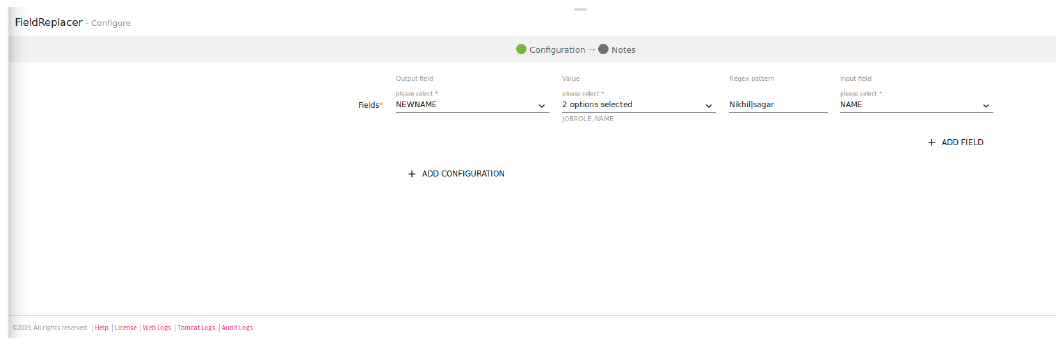
2. Enter a single value to replace with.
For e.g: “uservalue” is given
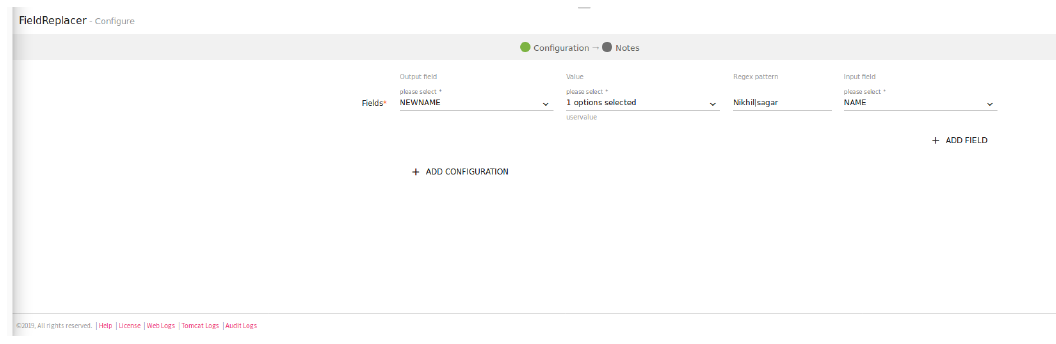
Configuring Field Replacer processor for Spark pipelines
To add a Field Replacer processor into your pipeline, drag the processor to the canvas and right click on it to configure as explained below:
|
Field |
Description |
|---|---|
|
Output Field |
Name of the output column, which is created or replaced by input values. |
|
Value |
The replacement value for matching regex pattern. |
|
Regex Pattern |
Regex pattern. |
|
Input Field |
Input column on which Regex should be applied. |
After configuring the component, detect the schema for desired result.
The below image confirms the input field (NAME) where regex pattern (sagar|Nikhil) matches replaced with uservalue and created new column (NEWNAME).
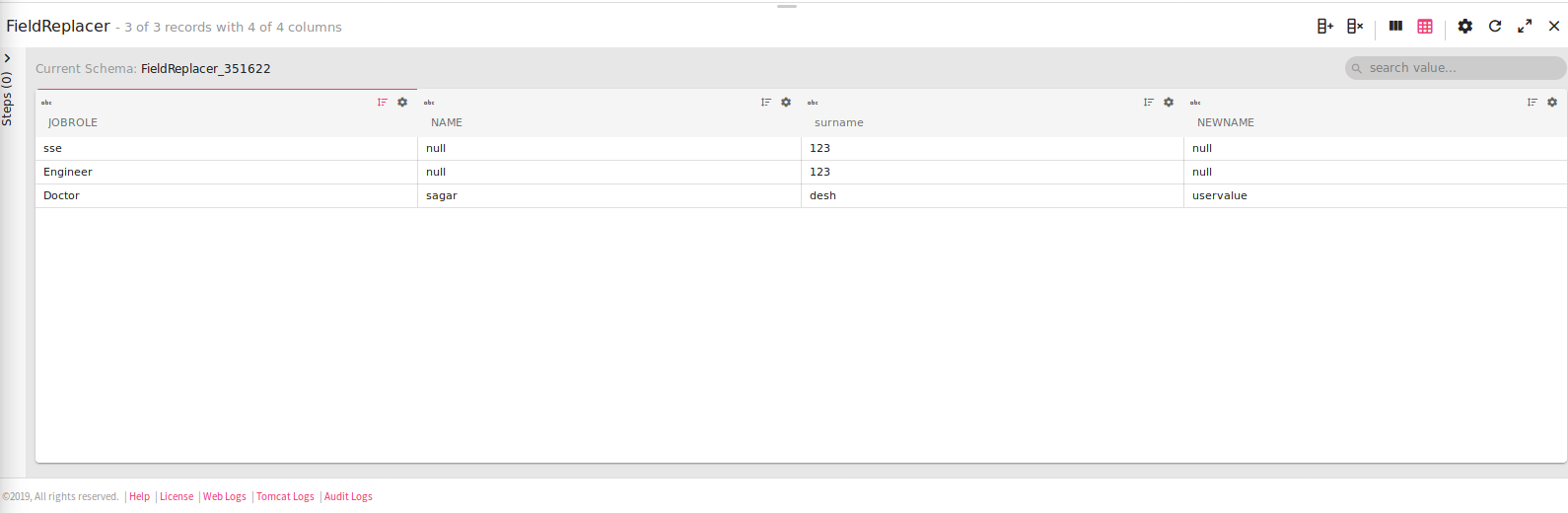
Field Flattener allows you to flatten a nested record to produce a record with no nested fields, it can also flatten specific list or map fields.
By default, the new flattened fields is separated by”_”
Let’s take an example of a nested JSON.
Specify a path of input json in the record, so that it flattens all nested structures until the nested path is flat.
For example:
Flatten Example 1: The JSON below has nested fields under Employee, ID, Name, Permanent and Address. Now using the Field flattener, you will be able to flatten the nested fields i.e., Street, City, Zipcode as shown below:
{
"Employee":{
"Id":123,
"Name":"Steve Rogers",
"Permanent":true,
"Address":{
"Street":"El Camino Real",
"City":"San Jose",
"Zipcode":55014
},
"Role":"Developer"
}
}
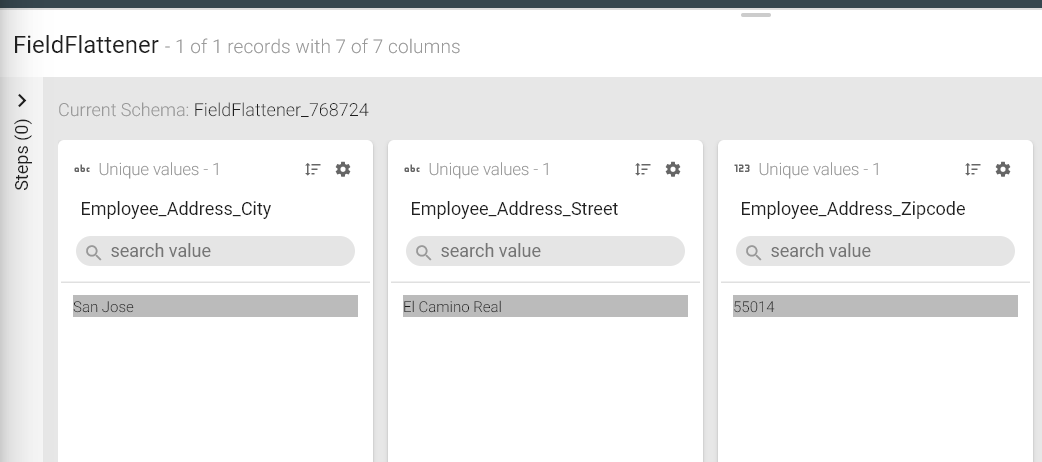
Configuring Field Flattener processor for Spark pipelines
To add Field Flattener processor into your pipeline, drag the processor to the canvas and right click on it to configure as explained below:
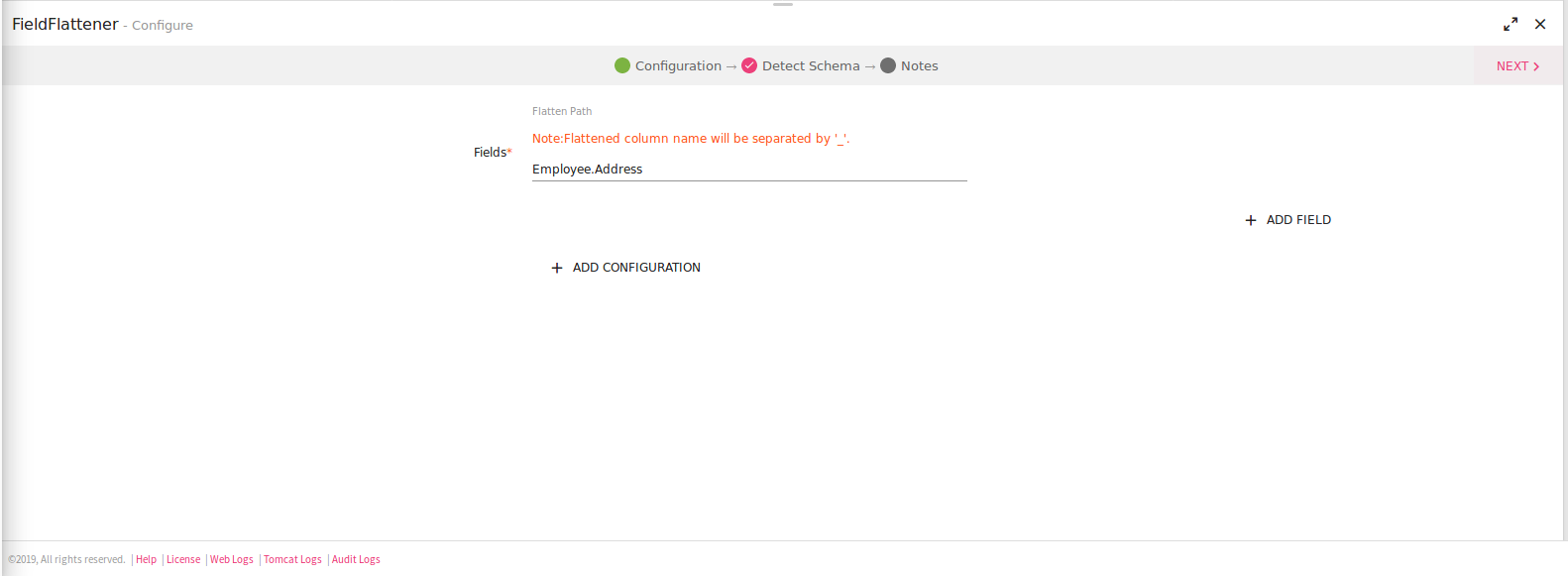
|
Field |
Description |
|---|---|
|
Flatten Path |
Flatten list and map fields that contains additional nested list or map fields. Specify the path to the field, for example: Employee. |
Function processor enables to perform spark SQL functions on dataset.
Functions processor supports:
• MVEL expressions
• lookup functions
• Date
• String
• Math
• Miscellaneous functions
Configuring Functions processor for Spark pipelines
To add Functions processor into your pipeline, drag the processor to the canvas and right click on it to configure as explained below:
|
Field |
Description |
|---|---|
|
Config Fields |
Config fields are used to create local variables |
|
Add Config Fields |
Additional Config fields can be added by clicking on the plus sign(+). |
|
Transform/Add Fields |
Select a schema on which Function is to be applied. Additional fields can be added by clicking on the plus sign(+). On right side, select the function that is to be applied. You can select an existing field or create a new field to hold the output of the applied function. |
Click on the NEXT button. You will view the fields generated from data source. You can provide new output format of the date field. For example, if the input date format was yyyy-dd-yy, specify new date format as yyyy/MM/dd
Click Next after changing the Date format. Enter the notes in the space provided.
Click SAVE for saving the configuration details.
Please refer Functions guide for detailed information.
HTTP
HTTP Processor is used to enrich the incoming data with the response of external rest calls. The user can consume different URLs in parallel and use their response to enrich the resulting data either in a new column or existing column.
|
Field |
Description |
|---|---|
|
HTTP URL |
The user specifies a URL that will further be reflected in the output field. |
|
Request Method |
Based on the type of HTTP URL, the user chooses one of the below mentioned request method types: 1. GET Note: User is required to fill the Request Param. 2. POST Note: In certain posts the user will be required to mention the request body value and request param. 3. PUT Note: Request body value needs to be specified along with request param. 4. DELETE Note: The user is required to fill the request body value and request param fields. Note: In POST, PUT and DELETE, when the user provides the request body value in the below format: {‘value’.’key’} |
|
Request Param |
The user provides parameter in two ways: e.g: param1=value1 or param2=${column} |
|
Enable SSL |
The user can enable SSL in the HTTPS URL. |
|
Output Field |
Here, the output field is mentioned based on the HTTP URL. |
|
Header |
In certain URL the user requires to provide a Header. The user can mention the header details in key value pair. Likewise, the user can add header too. |
|
Auth Type |
For different URLs there are different authorization types that must be provided by the user. Types of authorization: 1. Basic Note: In case of basic authorization type the user will be required to fill - user name and password. 2. Token Note: In case of token authorization type, the user will be required to specify the tokenID and the token value. 3. Auth Note: In case of Auth type of authorization, the user will be required to specify the header(s) and also specify the clientID, secret key and end-point Auth URL. 4. None Note: When no authorization is required, None is set as default. |
|
Drop Record |
By selecting drop record, the record will be dropped and not shown in the output in case of an exception/error being generated in a URL. |
|
Retry Count |
By specifying the number of retry count, the user can run the URL as many number of times as mentioned in this field in case of failure to run the URL. |
|
Read Timeout (sec) |
While a URL is accessing a server and the output generation is taking time, the user can choose read timeout (in seconds). |
|
Connection Timeout (sec) |
In certain scenarios, the connection is not established, the user can specify the connection time out (in seconds). |
Note:
The user can create and run multiple URLs by clicking on the ADD FIELD option.
Hash fields based on different Hashing Algorithms, to hide sensitive information.
Hashing is a technique in which an algorithm (also called a hash function) is applied to a portion of data to create a unique digital “fingerprint” that is a fixed-size variable. If anyone changes the data by so much as one binary digit, the hash function will produce a different output (called the hash value) and the recipient will know that the data has been changed. Hashing can ensure integrity and provide authentication as well.
The hash function cannot be “reverse-engineered”; that is, you can't use the hash value to discover the original data that was hashed. Thus, hashing algorithms are referred to as one-way hashes. A good hash function will not return the same result from two different inputs (called a collision); each result should be unique.
Configuring Hashing processor for Spark pipelines
To add Hashing processor into your pipeline, drag the processor to the canvas and right click on it to configure as explained below
|
Field |
Description |
|---|---|
|
Output Field |
The list of columns in which hashed value of selected column is stored. New column name can be added to this field (This column will be added to dataset.) |
|
Input Field |
This is the list of columns for which you want to hash the field. |
|
Hashing Type |
This is the list of options for the type of Hashing. The options are: MURMUR3_128, MURMUR3_32, MD5, SHA1, SHA256, SHA512, ADLER_32 AND CRC_32. |
|
Add Field |
Add multiple columns for hashing, simultaneously with different hashing type. |
After configuring all the fields, click Next; the schema will be detected and then you can verify and save the configuration.
A join processor can create a relation between two incoming messages (DataSets).
Note: Join Processor has a feature called “Remove Stale Configuration”.
Configuring Join processor for Spark pipelines
To add a Join Processor into your pipeline, drag the processor on the canvas and right click on it to configure.
First tab is Join Condition. It allows to define the Join Type between two DataSets where two columns from both DataSets can have a Join condition applied to them.
Second Tab is Broadcast Table, it guides Spark to broadcast the specified table, when joining them with another table.
The available Join Types are:
|
Field |
Description |
|---|---|
|
Equi |
The Equi Join performs a Join against equality or matching column(s) values of the associated tables. In StreamAnalytix, if an Equi Join is applied, it gets rendered in Filter Condition. If you want to apply a Join on two columns of the same table, you can use an Equi join for the same. |
|
Full Outer |
The full outer join is the solution when we need to match all corresponding data and include the rows without matches from both DataSets. In other words, it contains all, eventually merged, data. |
|
Left Outer |
In Left Outer join, all data from the left dataset is contained in joined dataset. The rows that have matches in right dataset are enriched with appropriated information while the ones without the matches, have this information set to null. |
|
Right Outer |
The right outer join is a variation of left outer join. It matches all data from right dataset to entries from the left dataset - even if some of matches are missing |
|
Left Semi |
When the left semi join is used, all rows from the left dataset having their correspondence in the right dataset are returned in the final result. However, unlike left outer join, the result doesn't contain merged data from both datasets. Instead, it contains only the information (columns) brought by the left dataset. |
|
Left Anti |
The last described type is left anti join. It takes all rows from the left dataset that don't have their matching in the right dataset. |
|
Inner |
It joins rows only if they've correspondence in both DataSets. |
Second Tab is Filter Condition, It allows to apply a filter condition to the DataSets. You can apply AND and OR operations wit two filter conditions.
The Filter Condition that can be applied are as follows:
l contains
l not contains
l begins_with
l ends_with
l equal
l not_begins_with
l not_ends_with
l is_null
l is_not_null
l in
l not_in
l matches
l custom
l not_equal
Third tab is Join Projection where you can apply a query and expressions to the columns.
|
Field |
Description |
|---|---|
|
Add Column/Expression |
Select a column or expression that you want to apply the query to. |
|
Value |
Selected Columns will be reflected here. |
|
View Query |
View the query in the box shown. |
|
ADD ALL COLUMNS/REMOVE COLUMNS |
Add or Remove the columns. |
Jolt is a JSON transformation library written in Java where the specification for the transformation is a JSON document.
Jolt processor is used for performing a JSON to JSON transformations in Java. It applies transformation on Input JSON document and generates a new JSON document as per the Jolt specifications
Jolt processor transforms the structure of JSON data and does not manipulate the values.
Each transform has it's own Domain Specific Language which facilitates it’s job.
Refer following links for detailed information:
https://github.com/bazaarvoice/jolt
https://jolt-demo.appspot.com/#inception
Configuring Jolt processor for Spark pipelines
To add a JOLT Processor into your pipeline, drag the processor on the canvas and right click on it to configure.
Select the Jolt Specification JSON file which is to be uploaded. Click on UPLOAD FILE button. Browse to the location where JSON file is saved and double-click on it for uploading the JSON file.
The content of the specification JSON file gets displayed below. This specification gets applied on incoming json document and generates the transformed output.
Additional properties can be added using ADD CONFIGURATION link.
Click on the NEXT button. Enter the notes in the space provided. Click Save for saving the configuration details.
The Limit processor is used to fetch specified number of rows from the dataset.
For example, if 1000 records are getting generated and you want to fetch only 50 rows, you can make use of this processor.
The record of these 5o rows will be carried to the next component.
This processor can only be used with Batch components.
Note: If you try to add Limit processor after Streaming Data Source, it will not get added and you will get a warning message.
Configuring Limit Processor for Spark Pipelines
To add Limit processor into your pipeline, drag the processor to the canvas and right click on it to configure as explained below:
Specify number of rows which are to be fetched in “No of Elements“fields.
Additional configuration details can be added using ADD CONFIGURATION link.
Click on the Next button. Enter the notes in the space provided. Click Save for saving the configuration details.
Field masking is done to hide sensitive data.
Configuring Masking processor for Spark pipelines
To add a Masking processor into your pipeline, drag the processor to the canvas and right click on it to configure as explained below
Configurable fields are as follows:
|
Field |
Description |
|---|---|
|
Output Field |
The list of columns is populated, in which masked value of selected column will be stored. You can search for a column or create a new Column name. |
|
Masking Type |
Masking has four options: l All l Alternate Character l Head Characters l Trail Characters. |
|
Masking Character |
The Default masking character is * |
|
Characters to be masked |
This field is populated when masking type is Head Characters and Trailing Characters. Enter the number of characters to be masked. |
|
Add Field |
Add additional fields to be masked. |
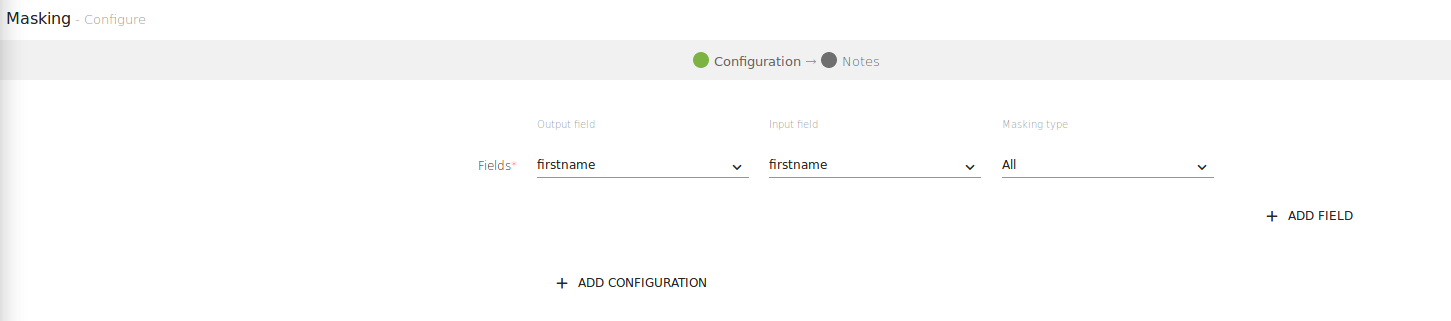
The screenshot shown below has two fields, one with Masking Type and other has Input Field to be masked.
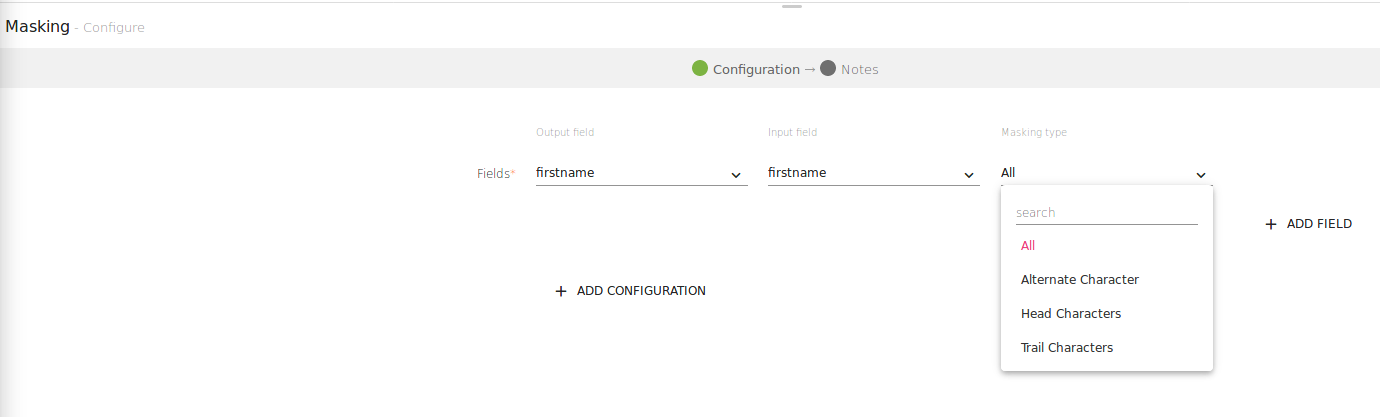
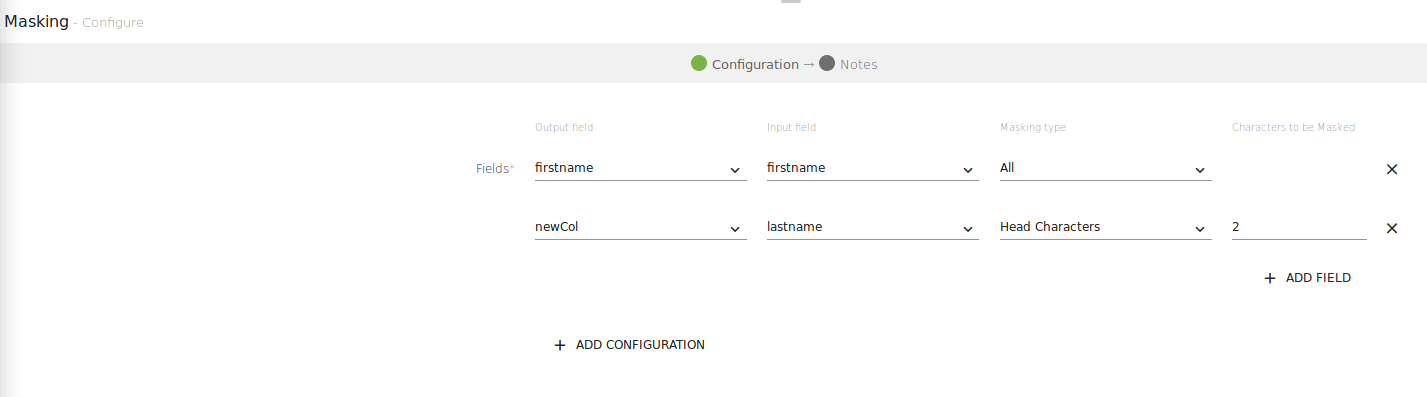
Click next to get the schema detected.
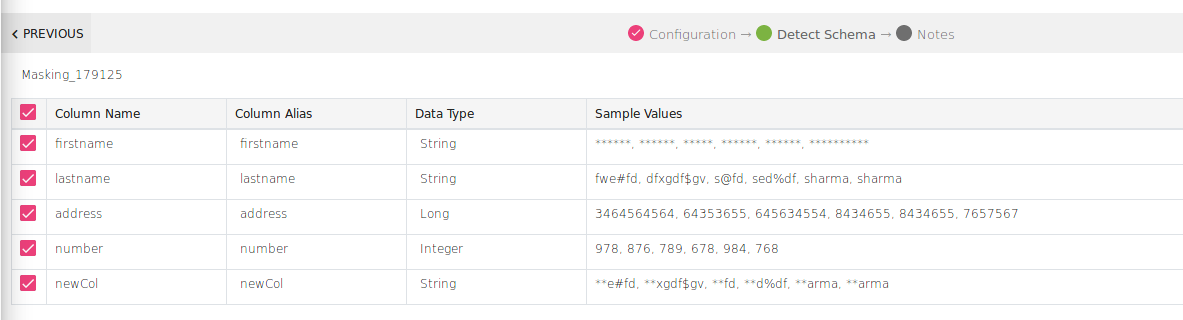
As shown above, ALL the characters of field fieldname are masked and Head Charaters of newcol field.
Click Done to save the configuration.
The NA processor is used to handle the null values of any dataset.
If the value specified is Number, all null values of selected input field will be replaced by the specified number.
If the value specified is String, all null values of selected input field will be replaced by the given string.
For example, if there is any dataset in which input fields “Name” and “Age” are null, you can specify value for Name as “Mike” and “Age” as “30” that should substitute the null values.
Note: It does not support Date and Timestamp fields.
Configuring NA processor for Spark pipelines
To add NA Processor into your pipeline, drag the processor to the canvas and right click on it to configure.
|
Field |
Description |
|---|---|
|
Input Field |
Select the field from drop-down list that needs to be replaced. |
|
Value |
It will replace the null values of input field with this value. |
|
ADD FIELD |
Additional fields can be added using ADD FIELD link. |
Click on the NEXT button. Enter the notes in the space provided.
Click SAVE for saving the configuration details.
Pivot is an aggregation processor where one of the grouping columns have distinct values which later gets transposed to form individual columns. These column values further help in data analysis and reporting.
Configuring Pivot processor for Spark pipelines:
To add Pivot processor into your pipeline, drag the processor to the canvas and right click on it to configure.
|
Field |
Description |
|---|---|
|
Grouping Fields |
All fields of selected message will be displayed here.Select the fields on which groping has to be done. |
|
Pivot Column |
All columns of selected message will be listed here.Select the column which is to be considered as Pivot column. |
|
Pivot Values |
Enter the comma separated values which are to be transposed to different columns. |
|
Type of aggregation |
All aggregation functions will be listed here. Select the function which is to be applied to the fields. |
|
Aggregation Column |
All columns of selected message will be listed here. Select the column on which aggregation is to be applied. |
|
Time Window |
Time window options. None: Does not apply the window operation on data. Fixed Window: Window length and sliding interval remains same. Sliding Window: Enables to configure the window length and sliding interval. |
|
Window Duration |
Time window in seconds. |
|
Slide Duration |
Window slide duration in seconds. |
|
Event Column |
Message field of type time stamp. |
|
ADD CONFIGURATION |
Additional properties can be added using ADD CONFIGURATION link. |
Click on the NEXT button. You can view the new schema based on your pivot configuration on Schema tab.
Click SAVE for getting the final output of pivot processor.
Example:
Let us say, you have a dataset comprising of five records having four fields: “OrderId”, “Product”, “Category” and “Amount”.
You wish to group on the basis of field “Product”, pivot on column “Category” and type of aggregation to be applied is “SUM” on column “Amount”.
The Pivot processor applies the aggregation operation(SUM) on the Pivot column and creates pivot table.
Since, you have applied the operation “SUM” on column “Amount”, it will calculate the sum of different vegetables and fruits.
Sum of the fruits banana is 300, vegetable broccoli is 400 whereas carrot is 100.
If no amount is found for a particular vegetable, it will show null values against the product.
The Python processor allows you to perform following operations:
• Write custom Python Spark code for defining transformations on Spark DataFrames.
• Write custom Python code for processing input records at runtime.
StreamAnalytix provides support for two python versions, Python 2 and Python 3. Multiple version support enables a python processor to run on different python versions.
Configuring Python processor for Spark pipelines
To add a Python processor into your pipeline, drag the processor on the canvas and right click on it to configure. To select a version from Python 2 and Python 3, select either from Python Version property.
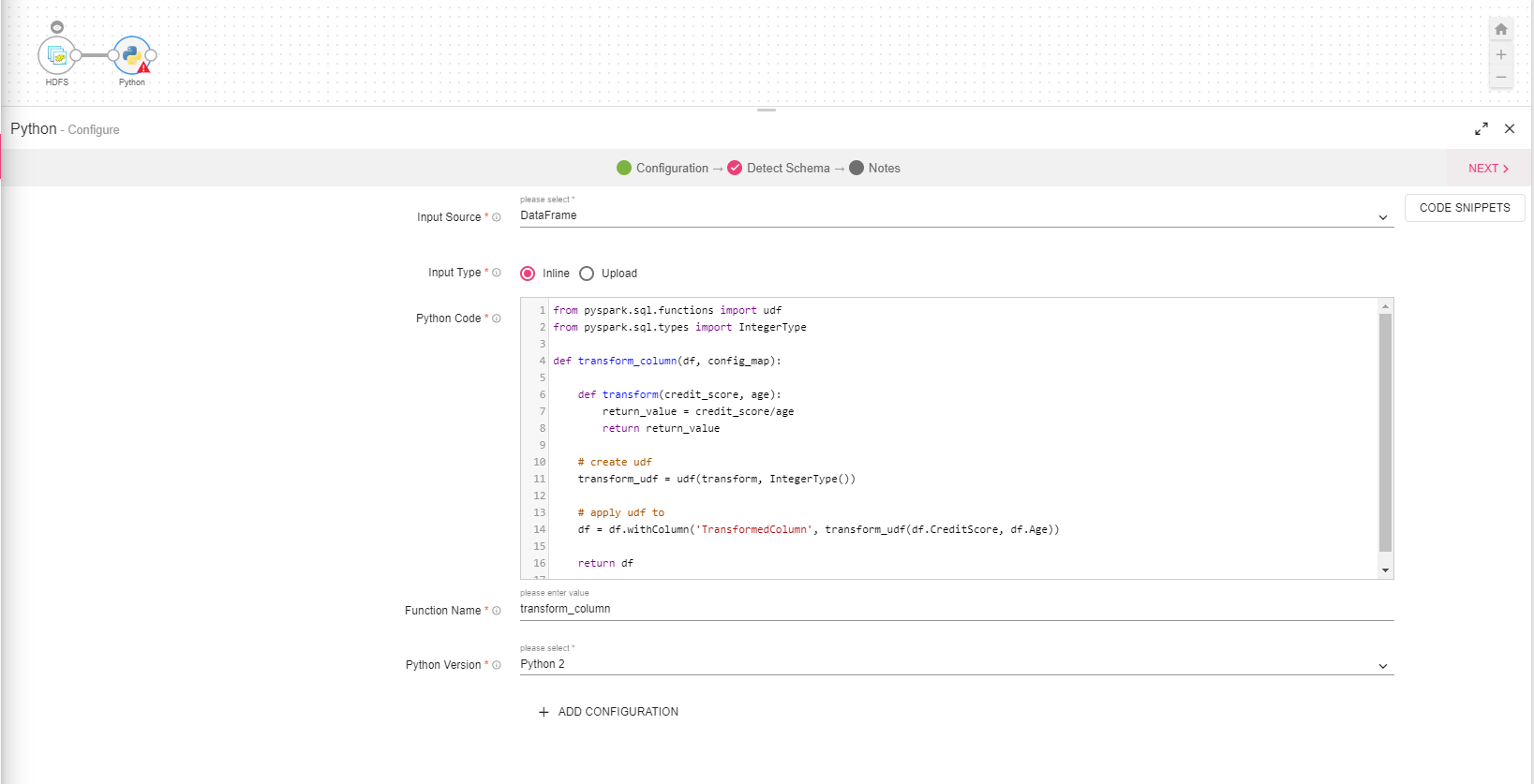
|
Field |
Description |
|---|---|
|
Input Source |
Input type to the custom Python function that will be called by StreamAnalytix.
The input provided to the custom python function will be a DataFrame. The custom function is expected to return a DataFrame after any processing. |
|
Input Type |
There are two ways for configuring the Python processor: Inline: This option enables you to write Python code in text editor. If selected, you will view one additional field Python Code.
Upload: This option enables you to upload single and multiple python scripts(.py files) and python packages (.egg/.zip files). You have to specify module name (should be part of uploaded files or package) and method name that will be called by python processor.
When you select Upload, UPLOAD FILE option appears on the screen, browse and select the files that need to be used in python processor.
One additional field Import Module will also appear on the screen, if option selected is Upload |
|
Python Code |
Enables to write custom Python code directly on text editor. |
|
Import Module |
Specify module name which contains function that will be called by python processor. Here you will get list of all uploaded files in drop down list.
The drop down list will show only.py files. You can also write a module name if it does not appear in drop down list |
|
Function Name |
Name of the python function that is defined in Inline Python code or uploaded script. |
|
Python Version |
Select a version from Python 2 or Python 3. To use Python 2, select Python Version as Python 2.
To use Python 3 in python processor, write code or upload script which is compatible with Python 3. |
|
Add Configuration |
Enables to add Additional properties. |
NOTE: Code snippets contains sample codes for your reference.
To pass configuration parameters in Python processor.
You can provide configuration parameters in Python processor in form of key value pair. These parameters will be available in form of dictionary in function given in Function Name field as second argument. So function given in field Function Name will take two arguments: (df, config_map)
Where first argument will be dataframe and second argument will be a dictionary that contains configuration parameters as key value pair.
In below example HDFS path of trained model is provided in configuration parameter with key as ‘model_path’ and same is used in predictionFunction.
If there is any error/exception in python code, an error/exception is generated.
Example:
A simple program is written in text area in Python processor. Here the variable model is used but not defined in program, hence an exception with message ‘global name model is not defined’ is displayed on the screen.
Click on the NEXT button after specifying the values for all the fields.
Enter the notes in the space provided.
Click on the SAVE button after entering all the details.
Use rank functions (rank, dense_rank, percent_rank, ntile, row_number) while configuring the Rank processor.
Rank Processor computes the rank of a value in a group of values. The result is one plus the number of rows preceding or equal to the current row in the ordering of the partition.
dense_rank() - Computes the rank of a value in a group of values. The result is one plus the previously assigned rank value. Unlike the function rank, dense_rank will not produce gaps in the rankings.
percent_rank() - Computes the percentage ranking of a value in a group of values.
ntile(n) - Divides the rows for each window partition into n buckets ranging from 1 to at most n .
row_number() - Assigns a unique, sequential number to each row, starting with one, according to the ordering of rows within the window partition.
Configuring Rank processor for Spark pipelines
To add a Rank processor into your pipeline, drag the processor on the pipeline canvas and right click on it configure.
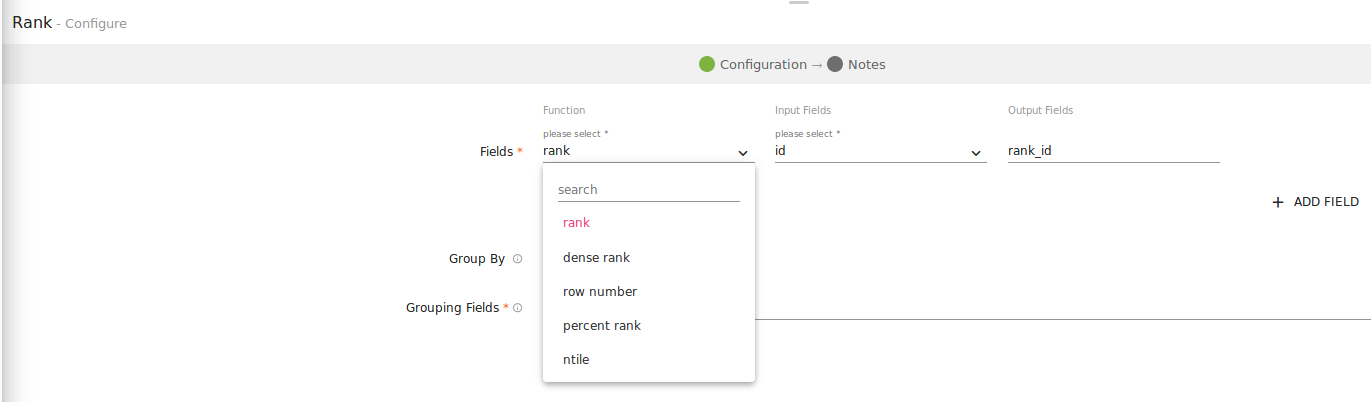
|
Field |
Description |
|---|---|
|
Rank Function Type |
This drop down has five options (rank, dense_rank, percent_rank, ntile, row_number). |
|
Input Fields |
This is the list of columns that you want to calculate the rank for. |
|
Output Fields |
This is the list of columns in which masked value of selected column will be stored. New Column name can be added to this field (This column will be added to dataset.) |
|
Group by |
This radio button enables grouping the of the input fields. |
|
Grouping Fields |
This is the list of columns that you want to be grouped. You can select multiple columns from input field for them masking simultaneously. |
Click on NEXT button. Enter the notes in the space provided. Click on the SAVE button for saving the configuration details.
Repartition processor divides large datasets into multiple parts.
The Repartition processor is used when you want to increase or decrease the parallelism in an executor. The number of parallelism maps to number of tasks running in an executor. It creates either more or fewer partitions to balance data across them and shuffles data over the network.
For example, you can use single partition if you wish to write data in a single file. Multiple partitions can be used for writing data in multiple files.
Configuring Repartition processor for Spark pipelines
To add a Repartition processor into your pipeline, drag the processor on the pipeline canvas and right click on it to configure.
Enter the number of partitions in the Parallelism field.
Click on the NEXT button. Enter the notes in the space provided.
Click on the Done button after entering all the details.
This processor is used for fetching historical data from any streaming or batch source and that data gets registered as a table. This table can be referred further if you wish to perform some queries on registered data sources.
You can fetch tables from Cassandra, Couchbase, Redshift, HDFS, Hive, JDBC, Snowflake, File, Incoming Message and S3.
For example, you have historical data on HDFS which contains information about different departments of an organization. You can register that data using Register as Table processor and that registered table can be used in SQL processor to fetch number of employees in an organization.
Configuring Register as Table processor for Spark pipelines
To add a Register as Table processor into your pipeline, drag the processor on the canvas and right click on it to configure.
If data source selected is HDFS, there will be following fields:
|
Field |
Description |
|---|---|
|
Data Source |
Select the source from where historical data is to be read. Available options are HDFS, Hive, Incoming message, JDBC, S3 and File. If the option selected is incoming message, output of sources connected before this processor will act as an incoming message for Register As Table Processor. In case of File Data Source, file data will be registered as a table. Internally file will be uploaded in default HDFS. |
|
Table Name |
Specify a name for the table which is to be registered. |
|
Connection Name |
All available connections are listed here. Select a connection from where data is to be read. |
|
Data Format |
Historical data format. |
|
Delimiter |
Select the delimiter of historical data format.For example, if your historical data of type CSV is separated by comma(,) select delimiter as (,Comma) |
|
HDFS Path |
HDFS path where data is stored. |
|
Cache Table |
If this option is selected then the table will be read only once after it is registered. This option is used to cache the registered table data and can be used for all available data sources. It is helpful in batch pipelines where the data is used at multiple places. |
|
Is Header Included |
Select the checkbox if first row of data file is header else leave it unchecked. |
If you select the Data Source as HIVE or JDBC, there will be two additional fields:
• Database Table Name
• Execute Query
|
Field |
Description |
|---|---|
|
Database Table Name |
Table from where data will be fetched. If option selected is “Database Table Name”, specify a name for the table. |
|
Execute Query |
If option selected is “Execute Query”, you can write your custom query. Output of this query will be stored in current Spark session. |
If the user selects Snowflake, the below mentioned field will be additional:
|
Field |
Description |
|---|---|
|
Connection Name |
The user will be required to provide the connection name for creating connection. |
|
Warehouse Name |
Provide the warehouse name against this column. |
|
Schema Name |
Provide the schema name against this column. Note: The user can provide the database table name or provide a query. |
If Data Source selected is S3, there will be one additional field:
• Bucket Name:
|
Field |
Description |
|---|---|
|
Bucket Name |
S3 bucket name from where data will be read. |
If the option selected is incoming message, output of sources connected before this processor will act as an incoming message for Register As Table processor.
You need to specify the name with which table is to be registered after fetching the data.
If you select the Data Source as Cassandra, there will be two additional fields:
• KeySpace Name
• Cassandra Table Name
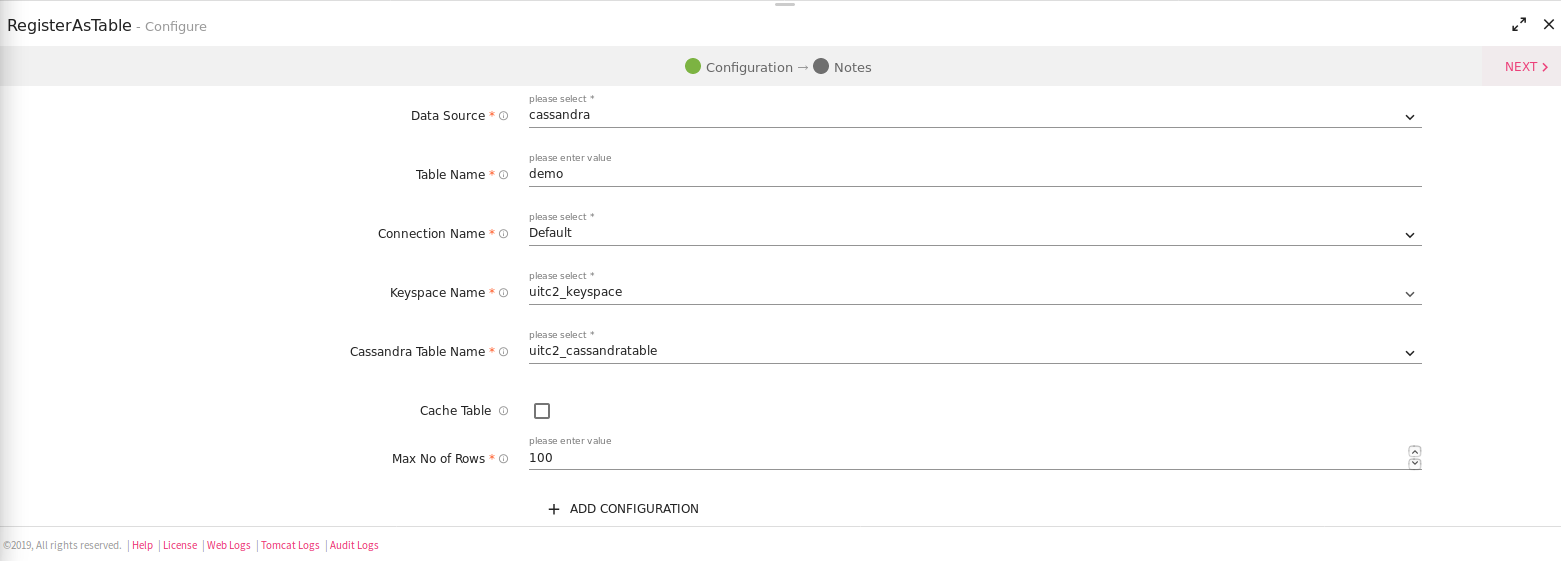
|
Field |
Description |
|---|---|
|
KeySpace Name |
Cassandra Key Space Name |
|
Cassandra Table Name |
Table name inside the keyspace from where we read data. |
If you select the Data Source as Couchbase, there will be an additional field:
• Bucket Name
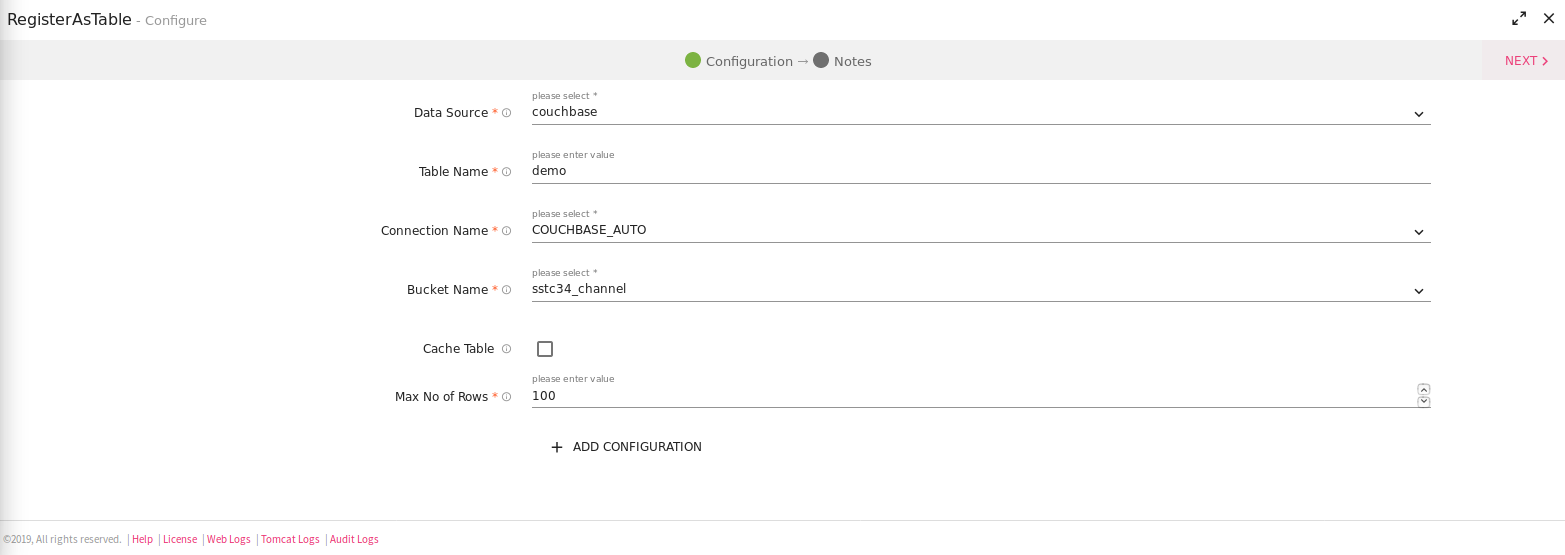
|
Field |
Description |
|---|---|
|
Bucket Name |
Couchbase Bucket Name. |
If you select the Data Source as Redshift, there will be a few additional fields, depending on the two following options:
l Database Table Name
|
Field |
Description |
|---|---|
|
Database Table Name |
Name of the table from where data is to be fetched. |
|
Max no. of Rows |
Specify the maximum number of rows. |
l Execute Query
|
Field |
Description |
|---|---|
|
Database Table Name |
Name of the Redshift table from where data is to be fetched. |
|
Max no. of Rows |
Write a custom query. Output of this query is stored in existing Spark session. |
Rename processor enables renaming the Fields. The renamed columns will be reflected in the Schema.
Configuring Rename processor for Spark pipelines
To add a Rename processor into your pipeline, drag the processor to the canvas and right click on it to configure as explained below.
Click on NEXT button. Enter the notes in the space provided. Click on the SAVE button for saving the configuration details.
The Select processor is used to retrieve specific columns from the dataset.
On configuration settings page, specify the schema fields that you wish to retrieve in the output.
For example, you entered the fields: OrderId, ShipVia and Freight.
Only these three fields will flow to the next component which is connected in the pipeline.
Click on NEXT button. Enter the notes in the space provided. Click on the SAVE button for saving the configuration details.
SQL Processor allows you to run SQL queries over streaming data and registered tables. It provides a common way for accessing different data sources.
For example, if you want to analyze weather data stream continuously and find the average temperature which is recorded every minute, you can use the SQL query. The output would be stream of new records showing average temperature recordings.
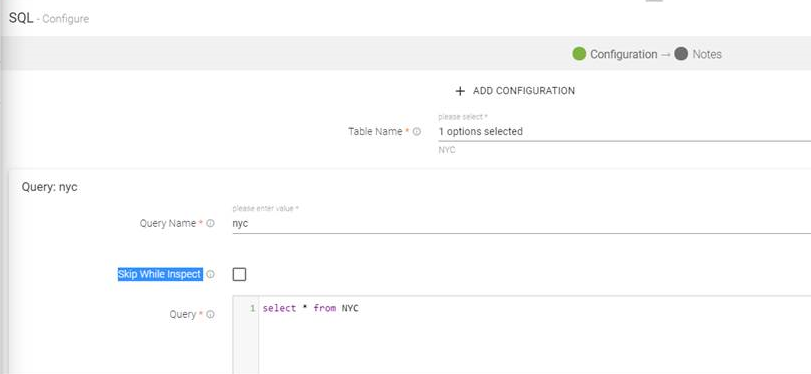
Configuring SQL processor for Spark pipelines
To add a SQL processor into your pipeline, drag the processor to the canvas and right click on it to configure as explained below.
|
Field |
Description |
|---|---|
|
Table Names |
Displays all the registered tables. Select the table on which query is to be performed. |
|
Query section: Enables to add multiple queries |
|
|
Query Name |
Specify a name for the query. |
|
Skip While Inspect |
Select this option to skip the query while inspecting. If a SQl has CREATE/DROP/DELETE/UPDATE statements, it is recommended to skip it. As this will get executed over actual tables/Datasets. Note: If select query is skipped, it will not return any dataset to be used further for pipeline creation. |
|
Query |
Provides option of auto suggestion that enables to write query instantaneously.
Press CTRL + space in the query text box. It will display all the options like Table name, schema name, schema fields, query operations for writing the query.
Examples:
Click SELECT from the list and write the query. SELECT * from Kafka_657752
Click Delete from the list and write the query Delete Emp_table
Accordingly, select other options from the auto suggestion list and enter the query. |
|
Add New Query |
Enables to add multiple queries which are executed over different tables. |
Click on the NEXT button. Enter the notes in the space provided.
Click SAVE for saving the configuration details.
Scala is a new language and is based on Java Virtual machine compatibility. You can code Scala in the similar manner as you code Java and has minimal prerequisites. Writing code in Scala is much faster and easy to use.
The Scala processor is used for writing custom code in Scala language.
Configuring Scala processor for Spark pipelines
To add a Scala processor into your pipeline, drag the processor on the canvas and right click on it to configure.
|
Field |
Description |
|---|---|
|
Package Name |
Package for the Scala Implementation class. |
|
Class Name |
Class name for the Scala implementation. |
|
Imports |
Import statements for the Scala implementation. |
|
Input Source |
Input Source for the Scala Code: |
|
Scala Code |
Scala code implementation to perform the operation on JSON RDD |
Next, click on the Jar Upload tab. Jar file is generated when you build Scala code. You can upload the third party jars from here so that the API's can be utilized in Scala code by adding the import statement.
Click on the NEXT button. Enter the notes in the space provided.
Click SAVE for saving the configuration details.
Snowflake is a cloud-based data warehouse system. The user can use Snowflake as a processor in StreamAnalytix for ELT pipelines.
|
Field |
Description |
|---|---|
|
Connection Name |
The user will be required to mention the connection name for creating connection. |
|
Warehouse Name |
Specify the warehouse name. |
|
Schema Name |
Mention the schema name. |
|
Query Type |
The user can select the type of query that he wants to write. i.e either Static query or Dynamic query. Static query contains normal SQL query while as in dynamic query the user can use an existing dataset columns using @ as shown in the image above. |
|
Query |
The user will be required to specify the static value/dynamic value, which ever he selects in the query type. Note: A static query will run once to update the query. while the dynamic type will update the query at run time. |
Sorting is arranging the data in ascending or descending order.
For example, you can use this processor for sorting the height of students in ascending order.
Configuring Sort processor for Spark pipelines
To add a Sort processor into your pipeline, drag the processor to the canvas and right click on it to configure.
|
Field |
Description |
|---|---|
|
Sort Key |
Select a field on which sorting is to be applied. |
|
Sort Order |
Order of sorting can be either, Ascending or Descending. |
Click on the NEXT button. Enter the notes in the space provided.
Click SAVE for saving the configuration details.
Note: In Batch pipelines, Sort processor can be used without Aggregation processor.Whereas in streaming pipelines, Sort processor can be used only after Aggregation processor.
Stored Procedure Processor
The Stored Procedure processor is used to run a set of SQL queries. The user can now invoke stored procedure and functions defined in the database within StreamAnalytix. While the input data is passed as an argument to functions and stored procedures, the resultant output can be used to enrich the incoming data.
Instead of sending multiple SQL statements to the database server, an application can send a set of queries in what is called a stored procedure.
A function is a set of SQL statements that perform some operation and return a result.
|
Field |
Description |
|---|---|
|
Connection Name |
Choose the database by selecting a connection from the connection name drop down. Supports Oracle and MSQL. |
|
Operation |
The two types of operations available are: Stored Procedure and Functions. Upon selection Stored procedure, the user will get to choose from the Stored procedures available in the database. While as, if the user opts for Functions; he can choose the functions. (as shown in the below image) User can map the operation input with the source and can add subsequent configuration. |
|
Ignore in Inspect |
By selecting this option, the updated records will not be changed during inspect. |
|
Stored Procedures |
Stored Procedure/Function – Select a procedure or function from the drop down. |
Top-N queries are queries that limit the result to a specific number of rows. These are often queries for the most recent or the “best” entries of a result set. For efficient execution, the ranking must be done with a pipelined order by. You can get Top-N records based on a sorting criterion.
Top N Records works with Batch Pipeline only.
Configuring TopNRecords processor for Spark pipelines
To add a TopNRecords processor into your pipeline, drag the processor to the canvas and right click on it to configure
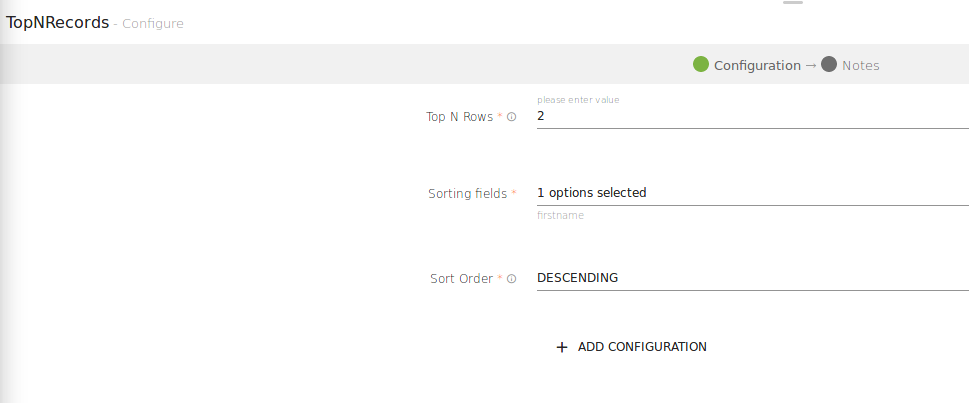
|
Field |
Description |
|---|---|
|
Top N Rows |
Number of Top Rows that will be processed. |
|
Sorting Fields |
Select a field on which sorting is to be applied. |
|
Sort Order |
Order of sorting can be either, Ascending or Descending. |
Click Next to detect schema and Save the configuration.
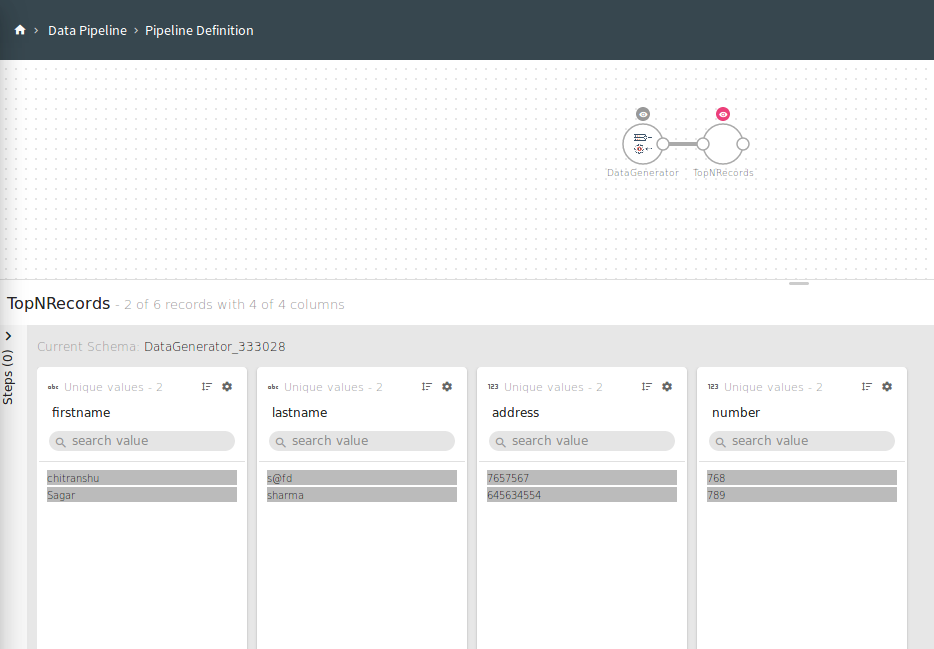
Union processor is not configurable.
The Union operation is used when you want to combine elements of two datasets.
Example to demonstrate how union works.
|
Input Set 1 {name:xyz,rating:7} {name:abc,rating:9} {name:klm,rating:5} |
Input Set 2 {name:xyz,rating:7} {name:abc,rating:9} {name:abc,rating:9} {name:klm,rating:6} |
|
Output Set after applying Union Operation {name:xyz,rating:7} {name:abc,rating:9} {name:klm,rating:5} {name:xyz,rating:7} {name:abc,rating:9} {name:abc,rating:9} {name:klm,rating:6} |
