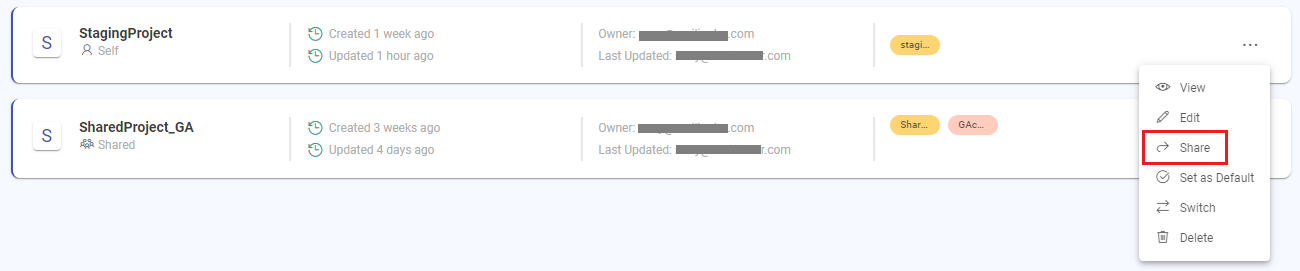Share Project
In this article
Steps to share a project
On the projects listing page, click Share for the specific project that you want to share with other users.
Select the users from the list with whom you want to share the project.
Click SAVE to complete the project sharing with the selected users.
Steps to unshare a project
On the projects listing page, click Share for the specific project that you want to unshare with other users.
Select the users from the list with whom you want to unshare the project.
Click SAVE to unshare the project.
Organization administrator can edit projects to link cloud accounts so that the project applications can be deployed on registered compute environments. For more details, see Edit Project →
In case if an application created by a user in a shared project, utilizes connections that are based on ARN authentication, then the other users of the this project might not have access to the resource that the application is configured to communicate.
In such cases, the other users will need to request the resource owner to add user ARN (Gathr Principal) for the connections to work successfully.
Once shared, a project cannot be deleted unless the users access is revoked. See the topic View Project → to know about the steps to revoke users access.
To know about the steps required to clone ETL pipelines in shared projects, see - Clone Applications →
If you have any feedback on Gathr documentation, please email us!