Register Models
Users can register ML Models in Gathr from the Models > ML tab.
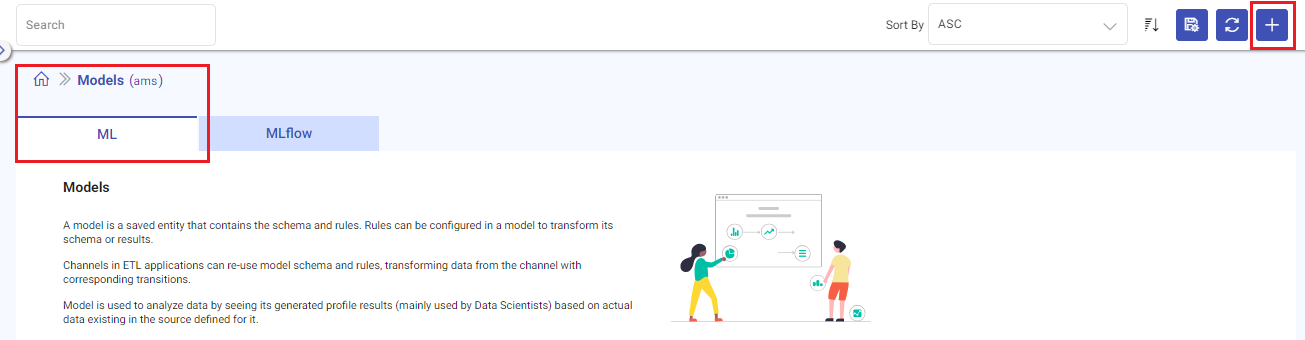
Click on the Register Model button to get started.
Model Registration
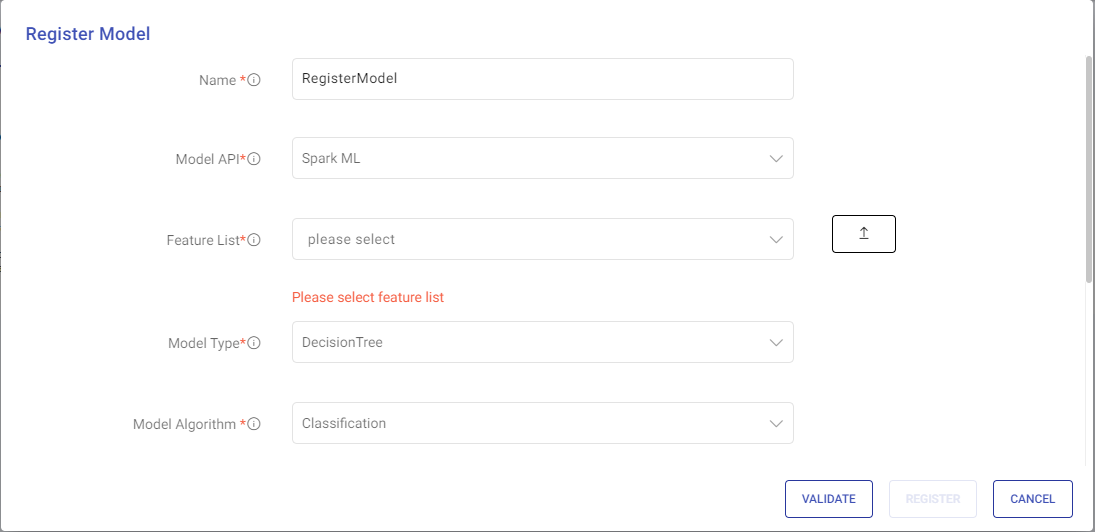
The fields and procedures necessary for registering a machine learning model are explained below.
Fields for Model Registration
| Field | Description |
|---|---|
| Name | The name of the model to be registered. |
| Model API | The chosen Machine Learning API, e.g., ML. |
| Feature List | A list of features used to train the model, which can be entered manually or uploaded via a .csv file. Feature names are derived from the header row of the .csv file. |
| Model Type | Select from the Spark ML algorithm list for model registration. |
| Model Algorithm | Choose an ML algorithm corresponding to the selected model type, specifically for Decision Tree, Random Forest, and GBT, which will provide options for Classification and Regression algorithm types. |
| Model Source | Specify the model location, selecting from local file system, ADLS, GCS, or S3. |
| Connection | Select the connection name, which will be displayed based on the chosen model source. |
Connection Management
To select a connection name, you must have previously created and saved connection details. If necessary, you can create new connections from the Main Menu > Connections page, as detailed in the following topics:
Model Validation and Registration Process
Validation: After filling in the required fields, click VALIDATE.
Register: Once validation is successful, the REGISTER button next to the VALIDATE button will be enabled. Click the REGISTER button.
Confirmation: Upon successful registration, the model will be available on the models listing page.
Usage: Registered models can then be utilized within your data pipelines.
A registered model’s status will be displayed as Registered on its view details page.
If you have any feedback on Gathr documentation, please email us!