Data Warehouse Intelligence Introduction
Gathering insights from large datasets to drive key business decisions could be a very challenging task.
Design Data Warehouse Intelligence applications in Gathr to simplify data exploration and enhance decision-making through a user-friendly interface.
Ask questions in plain English about your data and receive precise answers, making data exploration intuitive and accessible.
Type of Insights you get in Data Warehouse Intelligence
Descriptive: Textual answers for your business queries, making it easier to comprehend the data insights.
Graphical: Visual depiction of the descriptive insights. Select the most suitable graphical visualizations to illustrate your data.
SQL Queries: See the SQL generated by LLM model for every question you ask, used to query your datasets.
You can simply ask questions like “How many walk-in customers have converted into sales in the last six months?”. Data Warehouse Intelligence will interpret the question, fetch data from the relevant tables and answer accordingly.
Sample Applications
Gathr provides pre-built sample applications to help you quickly understand and explore Data Warehouse Intelligence capabilities. These applications come with sample data, predefined connections, and example queries that demonstrate how you can leverage Data Warehouse Intelligence for your own data analysis needs.
Sample applications like Automotive Sales Analysis and Marketing Campaign Analysis allows you to:
Interact with sample data
Ask questions and explore how the app is built
For more details, refer to Data Warehouse Intelligence Sample Applications
Navigate to Data Warehouse Intelligence
Login to your Gathr account.
From the main menu, select Applications > Data Warehouse Intelligence option within the project where you want to configure or use the application.
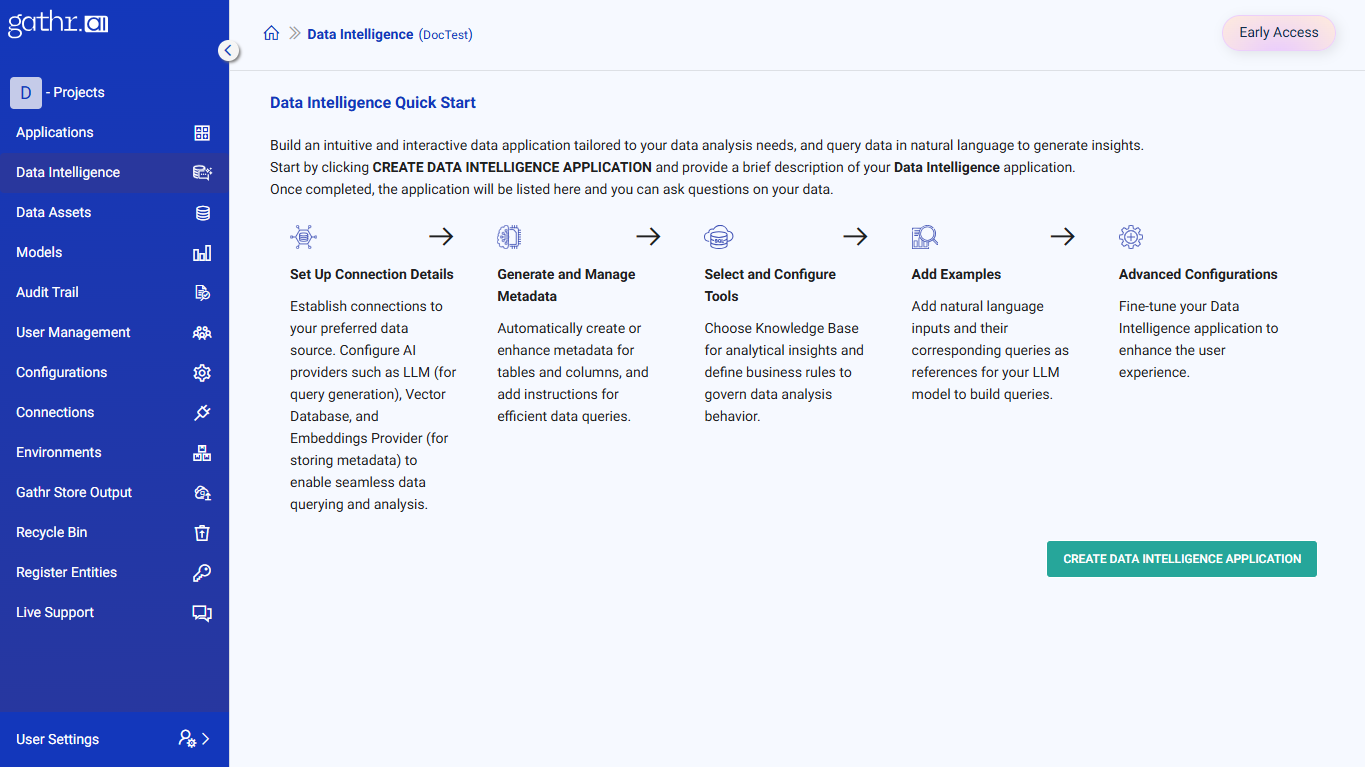
Quick Start: Configure Data Warehouse Intelligence App
Create Data Warehouse Intelligence applications tailored to your data analysis needs in few simple steps.
1. Create a New Data Warehouse Intelligence Application
Click Create Data Warehouse Intelligence Application and provide the following details:
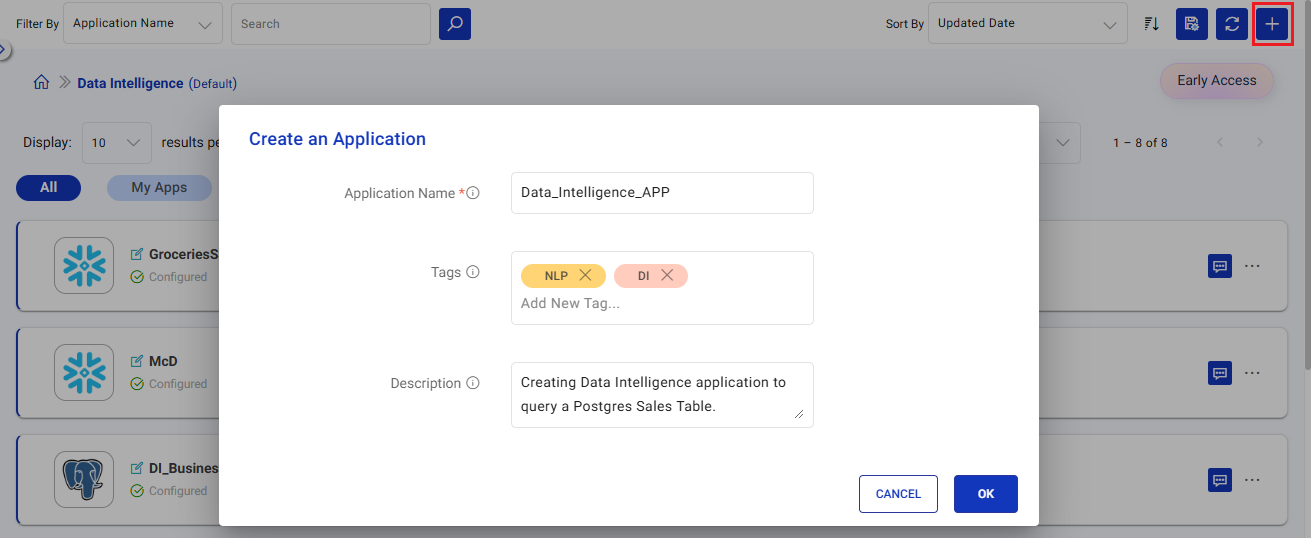
App Name: A unique name for your application.
Tags: Keywords to help categorize your app.
Description: A brief overview of your app.
Click OK to continue configuring the app.
2. Set Up Data Sources
Establish connections to your preferred data source (e.g., Snowflake, PostgreSQL).
Configure AI providers:
LLM: To generate queries based on natural language inputs.
Vector Database: To store and retrieve the vector representation of table(s) metadata.
Embeddings Provider: To generate vector representations of tables metadata.
Options to access Gathr managed AI providers and auto-configure application after setting up data sources. For more details, refer to Data Sources
3. Generate and Manage Data Descriptions
Data Warehouse Intelligence application fetches tables and columns from the data source and their descriptions if available.
You can also leverage AI Assistance to generate descriptions for tables and columns.
Add simple instructions for efficiently querying tables, which would be helpful in SQL generation during conversations.
For more details, refer to Generate Descriptions for Database Objects
4. Select and Configure Knowledge Sources
Specify Instructions for analytical insights in conversations.
You can specify business rules, Recommendations etc. to customize the behavior of data analysis.
For more details, refer to Instructions
5. Add Hints
- Provide natural language inputs and corresponding queries to guide your LLM model in generating accurate responses.
For more details, refer to Add Hints to Assist Query Building
6. Preferences
- Customize the application settings to enhance user experience, such as enabling query visibility and setting output formats.
For more details, refer to Preferences
Once completed, save the application and start conversation to gain key insights on your data.
Who Can Access Data Warehouse Intelligence Apps?
Application Creators: Users who create apps can perform all operations, including editing, deleting, and sharing.
Users with Edit Access: Can edit, delete, and share apps with other project members.
To allow other users to edit the application and not just perform Q&A, the app admin should choose connections with at least a Project scope for the project where the Data Warehouse Intelligence app will be shared.Users with View-Only Access: Can converse with the application but cannot modify it.
Listing Page Details
The Data Warehouse Intelligence listing page provides an overview of all available Data Warehouse Intelligence applications.
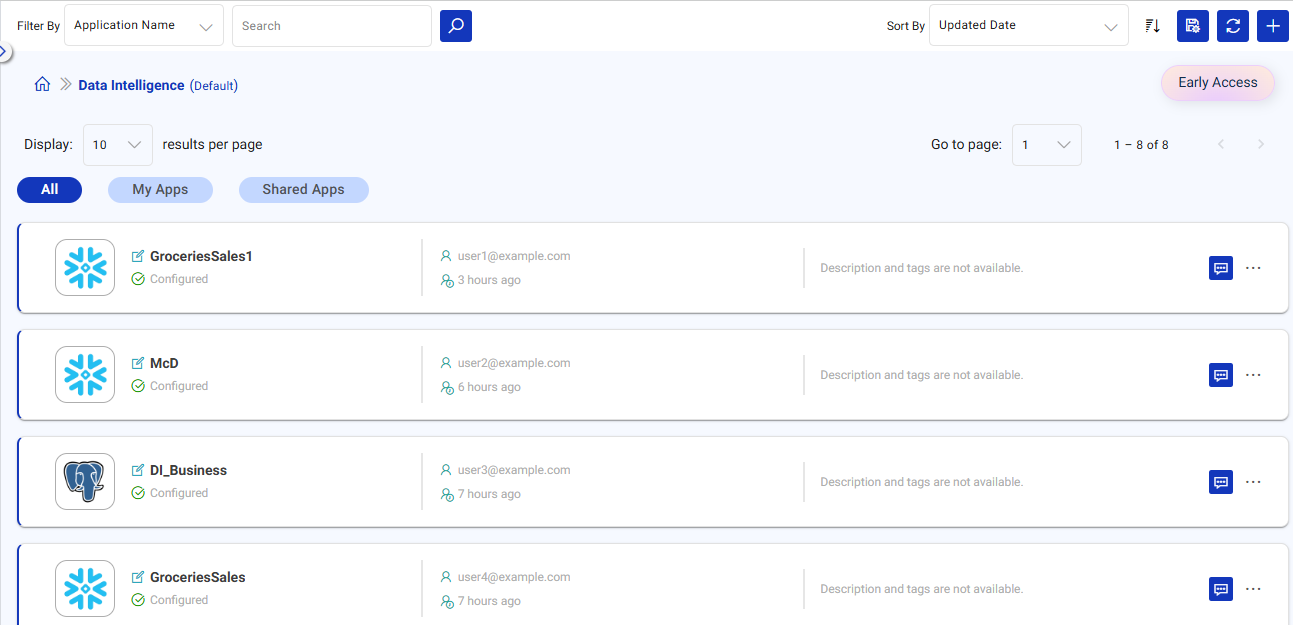
Here are the key details:
Search Applications: Quickly locate an app by name.
Sort By: Organize apps by Name or Last Updated Date.
Save User Preferences: Retain your display preferences for future visits.
Refresh Applications: Update the listing to reflect recent changes.
Create Data Warehouse Intelligence Application: Start building a new Data Warehouse Intelligence app.
Results per Page: Choose the number of apps displayed per page.
Go to Page: Navigate to specific pages within the listing.
Tag Filters
All: Shows all Data Warehouse Intelligence applications.
My Apps: Displays apps created by you.
Shared Apps: Lists apps shared with you.
Application Entry Details
Each listed application displays:
Data Source: Example: PostgreSQL, Snowflake.
Status: Configured, Syncing, or Draft.
Created By & Last Modified Details.
Tags & Descriptions (if added).
Actions:
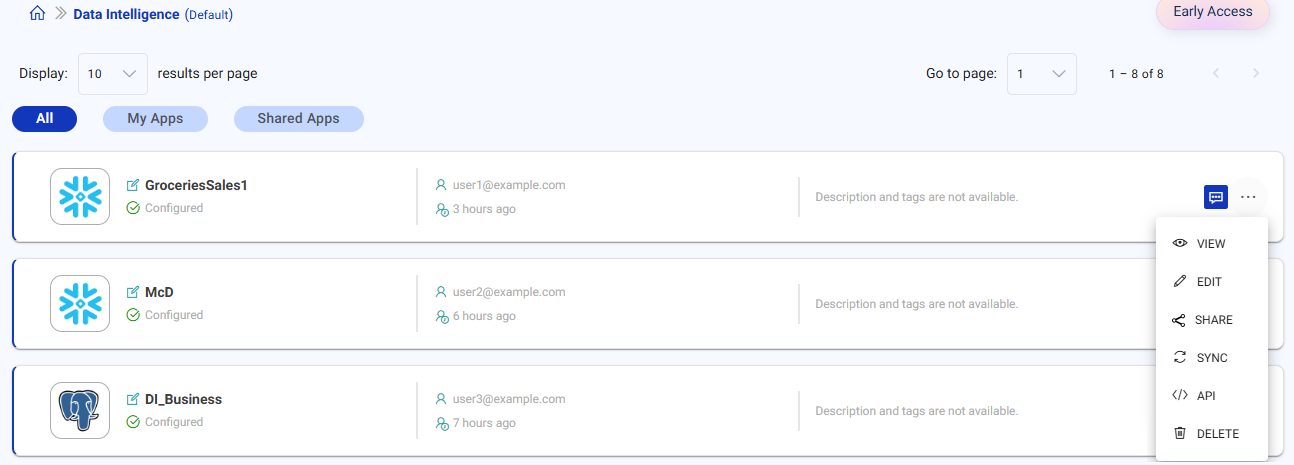
Ask Questions: Ask questions on your data.
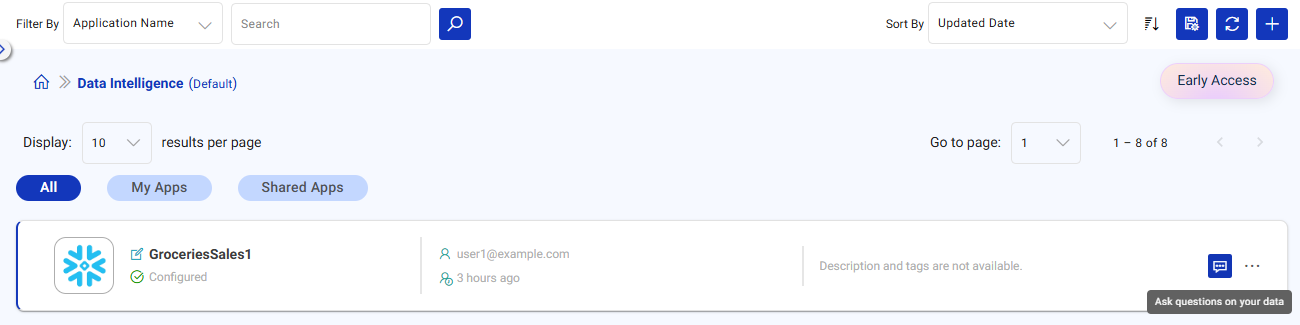
View Application: Open App Details, Chat History, and App Access in a new tab.
Edit App: Make changes to the application.
Share: Share the app with project users and assign view or edit permissions.
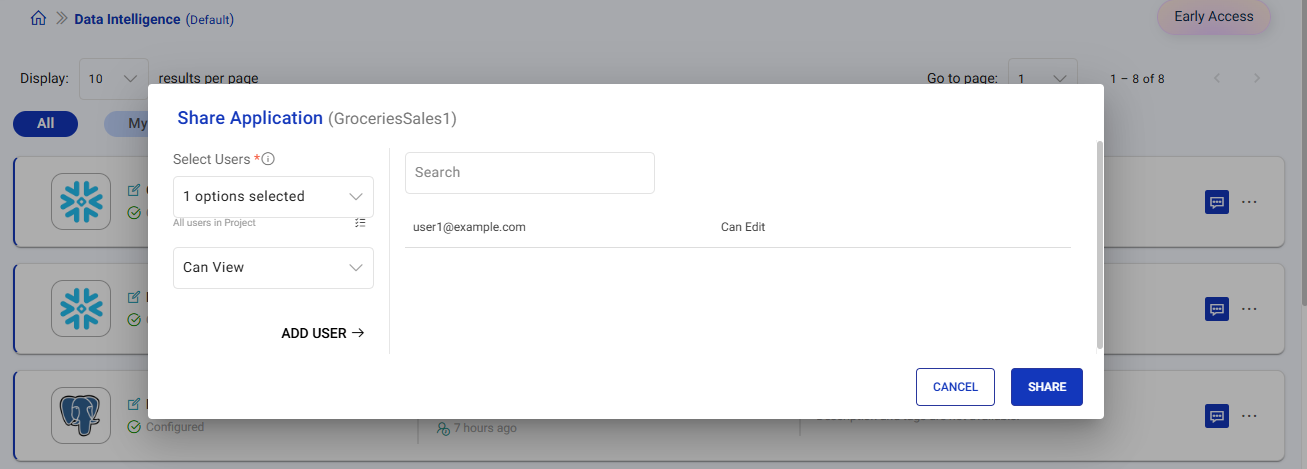
Sync: Sync metadata and example updates to the vector database.
API: View sample request and response for supported APIs. For more details, see Data Warehouse Intelligence APIs.
Delete App: Permanently delete the Data Warehouse Intelligence application along with its conversation history.
If you have any feedback on Gathr documentation, please email us!