Data Sources
Connect your data source and AI providers to start building your Data Warehouse Intelligence application.
Connections with at least a Project scope allow app admins to grant edit access.
Automatically Configure App
Data Source and AI Provider configurations and the prerequisites to use the auto-configure feature.
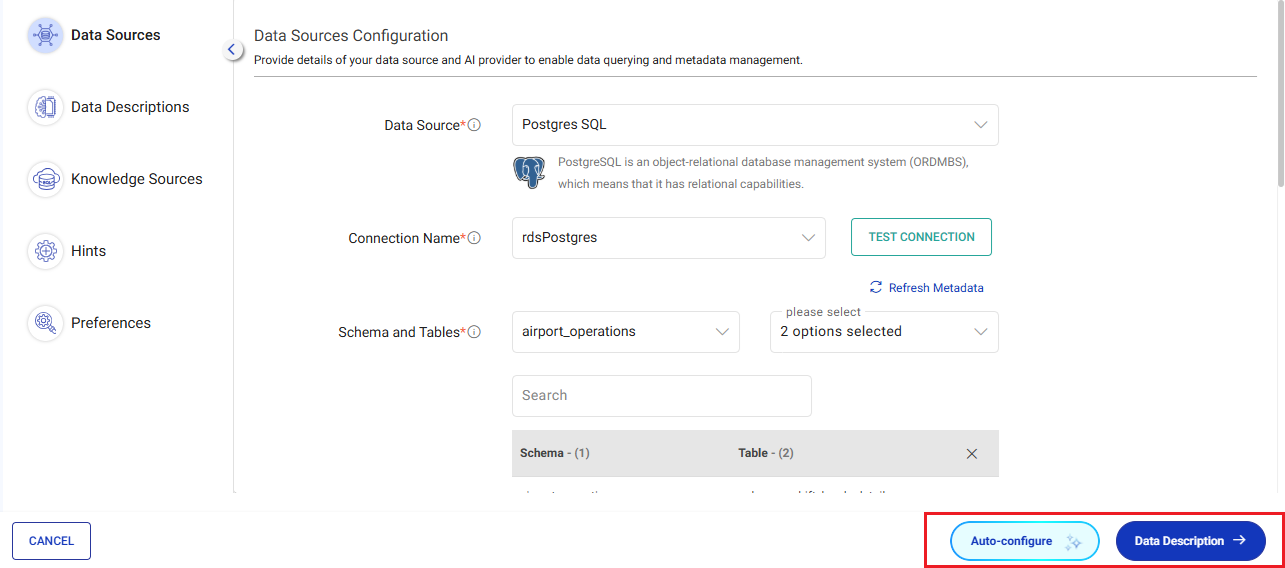
An example of the auto configuration process is shown below.
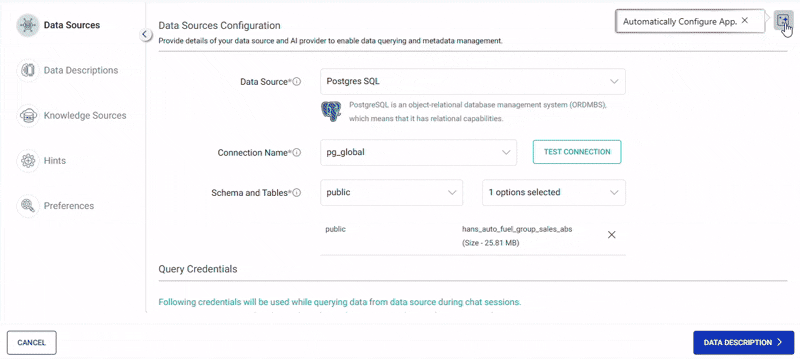
Once the application is configured, you can review previous steps or just click on SAVE & SYNC button to continue and start getting insights from your data.
Data Sources Configuration
Configure your data source for smooth querying and analysis.
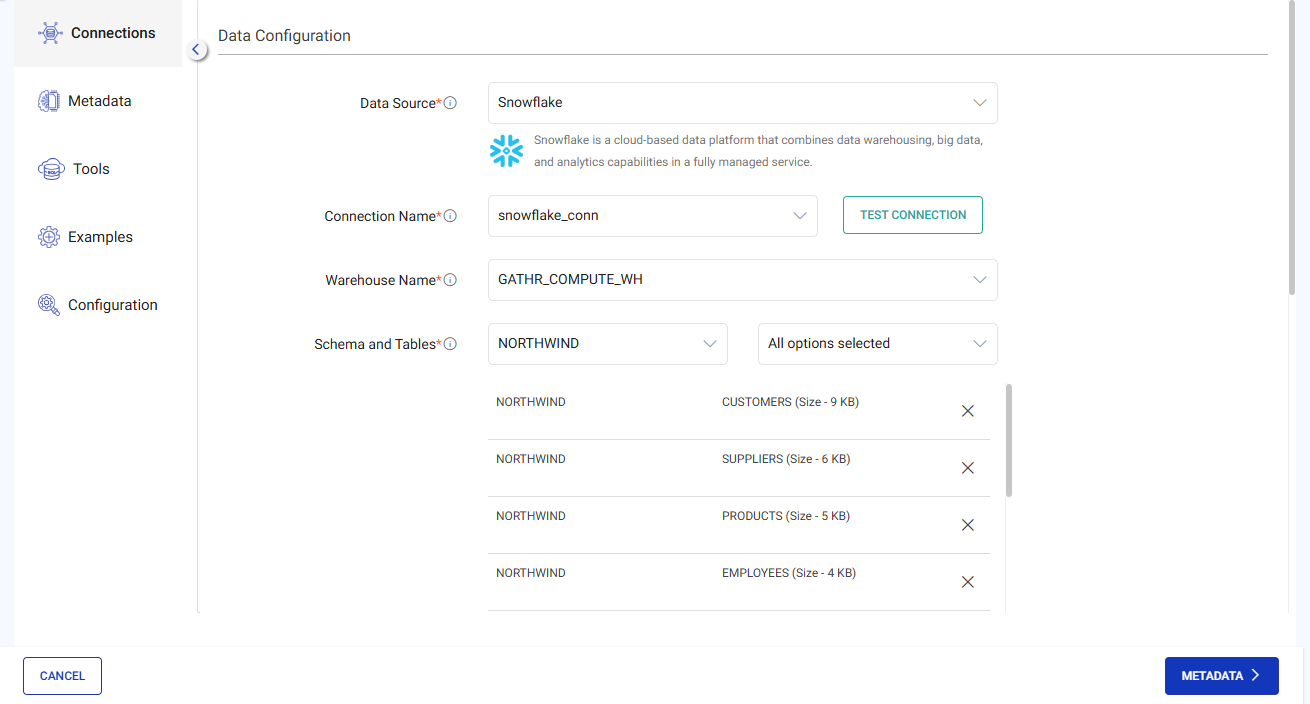
Data Source
Select the type of data source. Users can ask questions and generate insights on it once the application is ready for use.
Supported data sources:
MySQL
MSSQL
PostgreSQL
Redshift
Snowflake
Starburst
Trino
BigQuery (coming soon)
Oracle (coming soon)
Connection Name
Choose a connection name from the saved connections list or create a new one using the Add New Connection option.
To add a connection for MySQL data source, please refer to JDBC Connection documentation.
To add a connection for MSSQL data source, please refer to JDBC Connection documentation.
To add a connection for PostgreSQL data source, please refer to JDBC Connection documentation.
To add a connection for Redshift data source, please refer to Redshift Connection documentation.
To add a connection for Snowflake data source, please refer to Snowflake Connection documentation.
To add a connection for Starburst data source, please refer to Starburst Connection documentation.
To add a connection for Trino data source, please refer to Trino Connection documentation.
Warehouse Name
(For Snowflake only) Select a warehouse from the list associated with your chosen connection.
Schema and Tables
Schema details are retrieved from the database connection. Select the schema name where the target table resides. Once a schema is selected, the associated tables will appear in the adjacent drop-down for selection.
Tables
(For Trino and Starburst only) The Tables field allows users to select from a hierarchy of Catalog > Schema > Tables. After making a selection, an entry is created for the chosen Catalog, Schema, and Tables. You can add more catalogs, schemas, and tables using this field.
Catalog details are retrieved from the Trino/Starburst connection, and schema details are retrieved from the selected Catalog. Once a schema is chosen, the associated tables will be displayed in the adjacent drop-down menu for selection. Select the tables from which you wish to perform interactive data analysis.
Query Credentials
The credentials provided in this section are used to query data from the data source during chat sessions.
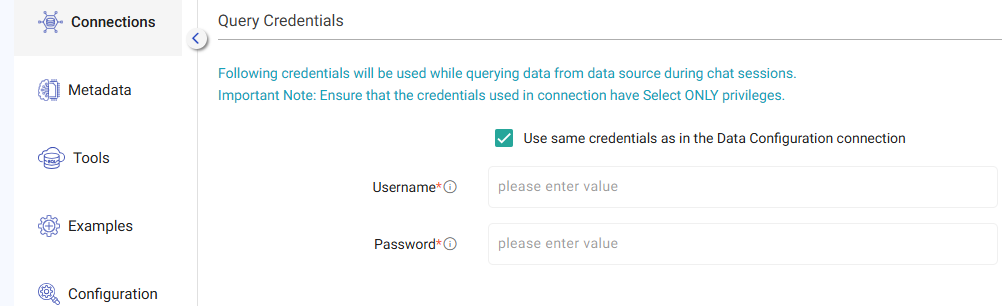
For Data Sources other than Snowflake
Use same credentials as in the Data Configuration connection
Option to use the same credentials specified in the Data Configuration section for querying the data source during Q&A sessions or provide different credentials.
Important Note: Ensure that the connection credentials provided here have SELECT ONLY privileges.
Username
Enter the username required to connect to the database.
Password
Enter the password associated with the username to connect to the database.
For Snowflake Data Source
Role
Role to be used while querying data from data source during chat sessions.
Important Note: Ensure that the role should have READ ONLY privileges.
AI Providers
Select the AI provider and database type to support various features of your Data Warehouse Intelligence application.
AI Providers Preference
You can choose between two options for managing your AI providers:
User Managed
When selected, you will need to configure your own AI provider connections for LLM, Vector Database, and Embedding services.
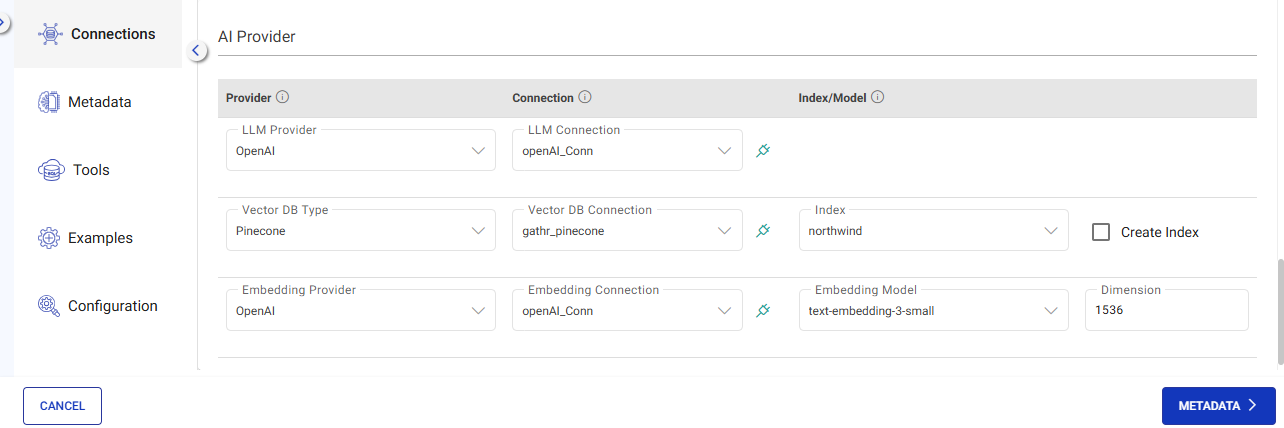
Gathr Managed
This option allows you to use Gathr’s built-in AI providers, which are managed by the Gathr support team.
If you don’t have access to AI providers, you can request access from the Gathr support team. A popup will appear allowing you to send a request.
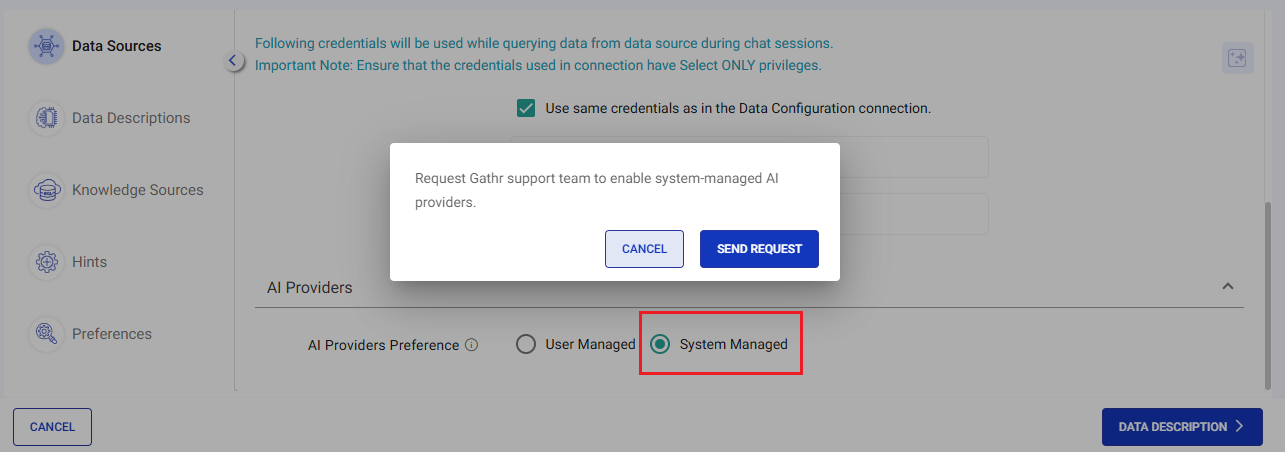
Click the SEND REQUEST button to submit your request. A confirmation message will be displayed once the request is successfully submitted.
The Gathr support team will review your request and inform you via live chat when access is granted. Once approved, you can utilize the Gathr Managed AI Providers without needing to configure your own connections.
LLM Provider
To generate queries based on natural language inputs.
Choose an existing connection or configure a new one to link with the selected provider. Test the connection to ensure its availability.
To add a connection for OpenAI LLM provider, please refer to OpenAI Connection documentation.
To add a connection for Azure OpenAI LLM provider, please refer to Azure OpenAI Connection documentation.
To add a connection for Anthropic LLM provider, please refer to Anthropic Connection documentation.
Vector Database
To store and retrieve the vector representation of table(s) metadata.
Choose an existing connection or configure a new one to link with the selected provider. Test the connection to ensure its availability.
- To add a connection for Pinecone Vector DB, please refer to Pinecone Connection documentation.
Select or create an index to organize and store table(s) metadata.
Note: Refer to the Index configuration fields description for detailed explanations.
Embedding Provider
An embedding model to generate the vector representations of table(s) metadata.
Choose an existing connection or configure a new one to link with the selected provider. Test the connection to ensure its availability.
To add a connection for OpenAI Embedding provider, please refer to OpenAI Connection documentation.
Ensure that the dimensions of the vector database index match the dimensions of the embeddings generated by the model.To add a connection for Azure OpenAI Embedding provider, please refer to Azure OpenAI Connection documentation.
To add a connection for Voyage AI Embedding provider, please refer to Voyage AI Connection documentation.
If you have any feedback on Gathr documentation, please email us!