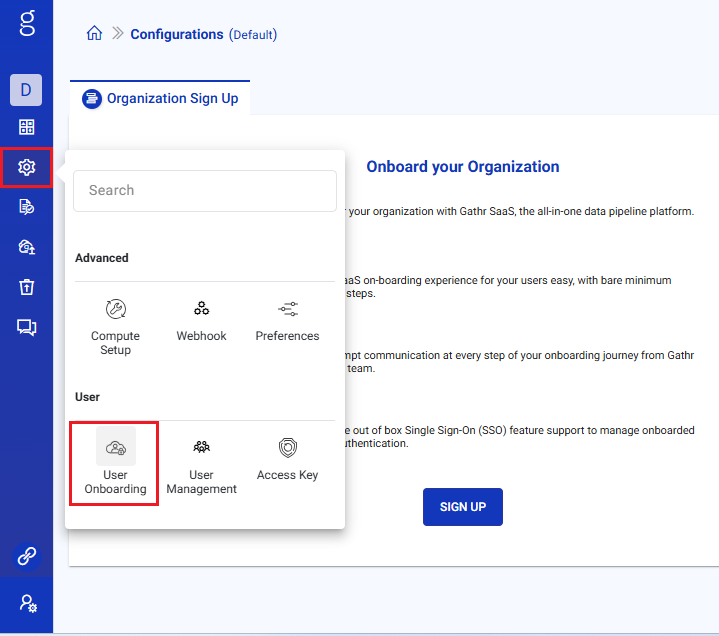Manage Configurations
Register Organization
Steps to register your organization
Log in to Gathr and navigate to Settings > User Onboarding.
Click SIGN UP under Organization Sign Up tab.
Provide the required details for your organization and click SIGN UP.

| Field | Description |
|---|---|
| Organization Name | The name of the organization signing up for Gathr. |
| Email Domain | Comma-separated list of domains allowed for users within the organization. Users signing up for the organization will be required to have email addresses from the specified domains. |
| Phone | Organization’s contact phone number. |
| Country | Country where the organization is based. |
The organization will be registered with Gathr and the administrator will receive an email confirmation.
Onboard Users
After organization registration, the Organization Sign Up tab becomes SSO Setup tab. From this tab, you have two options to onboard your team members:
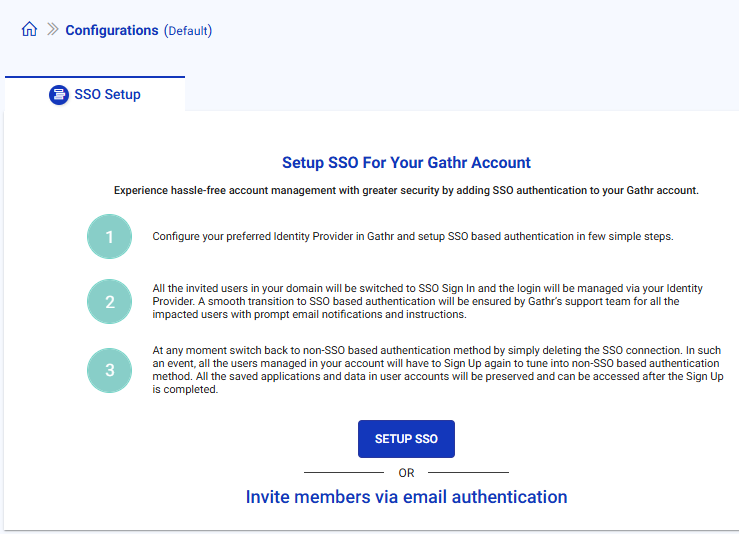
Option 1: Set Up Single Sign-On (SSO)
From the SSO Setup tab, you can configure SSO authentication for your organization:
Click SETUP SSO to configure your preferred Identity Provider.
For detailed SSO setup instructions, see Single Sign-On Setup.
Option 2: Invite Members via Email Authentication
If you prefer not to set up SSO immediately, you can invite team members using email authentication:
On the SSO Setup tab, look for the link Invite members via email authentication.
Click this link to be redirected to Settings > User Management > Team Invite tab.
Add email addresses of users to invite and send invitations.
For detailed instructions on inviting team members, see Team Invite.
If you have any feedback on Gathr documentation, please email us!